Developer Insights
Join millions of viewers! Our engineers craft human-written articles solving real-world problems weekly. Enjoy fresh technical content and numerous interviews featuring modern web advancements with industry leaders and open-source authors.
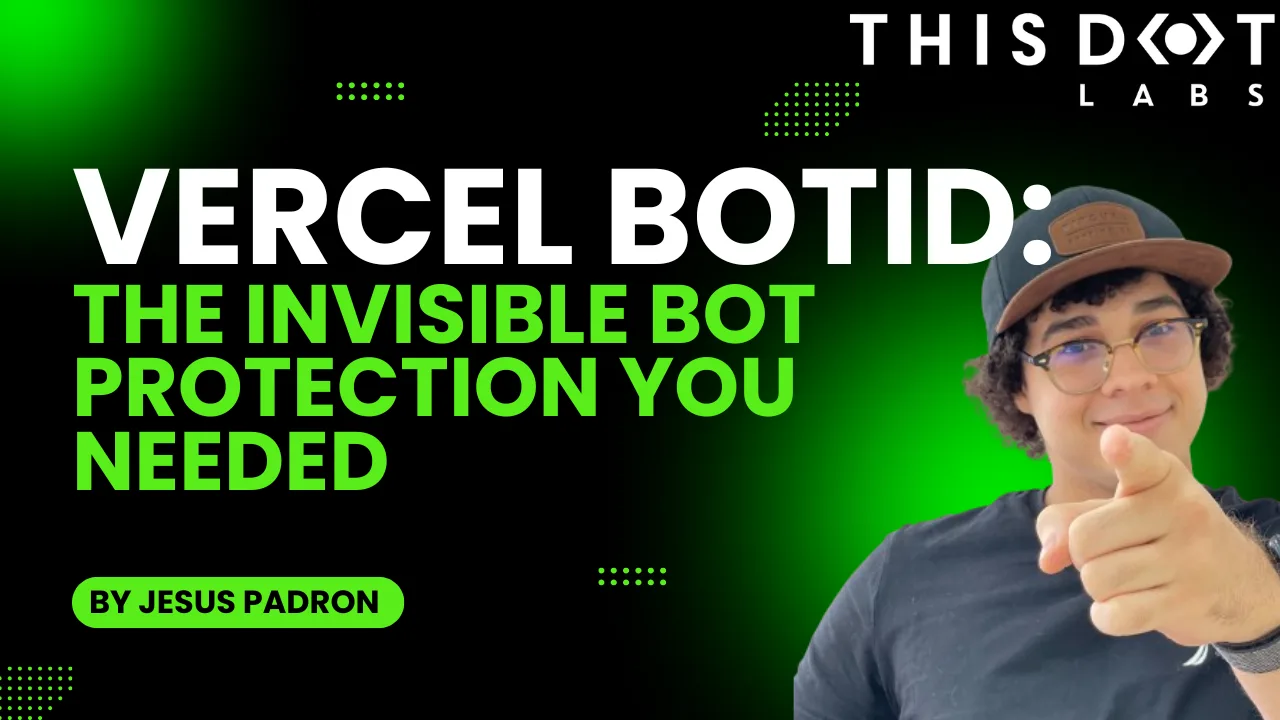
Vercel BotID: The Invisible Bot Protection You Needed
Discover what BotID is, why it matters, and how to integrate it with your app....
Oct 3, 2025
5 mins
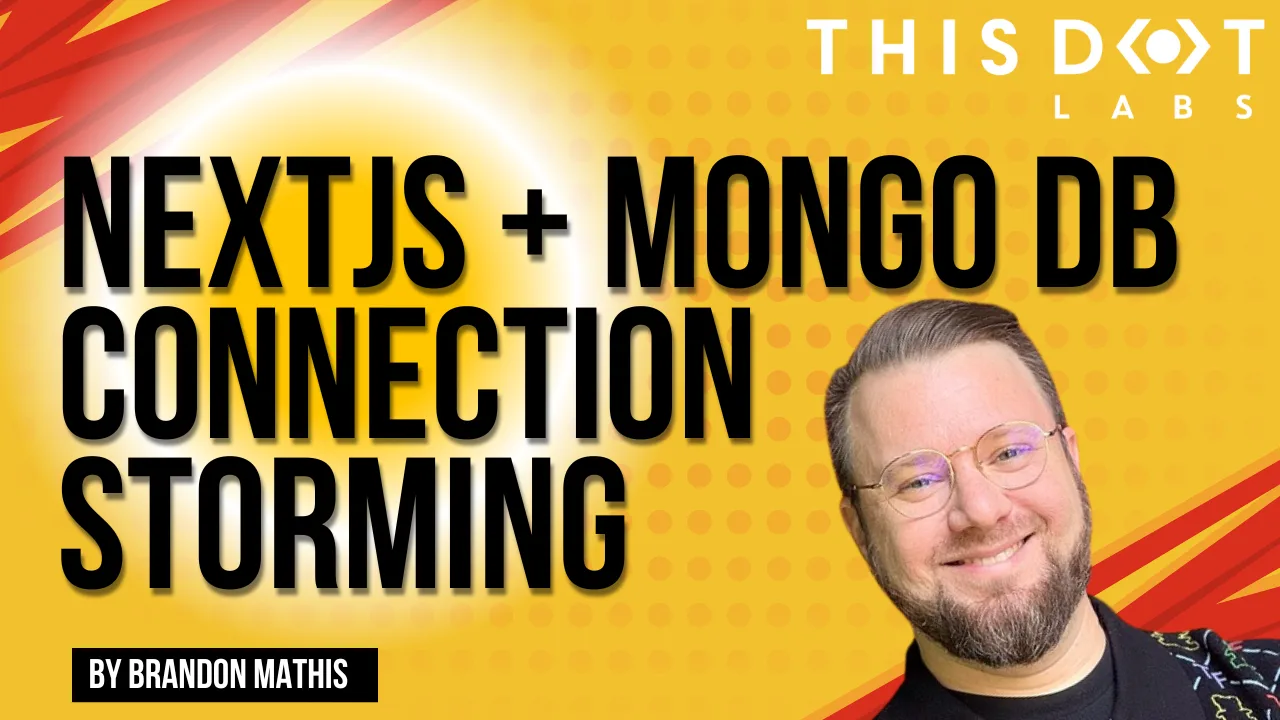
Next.js + MongoDB Connection Storming
Building a Next.js application connected to MongoDB can feel like a match made in heaven. MongoDB stores all of its data as JSON objects, which don’t require transformation into JavaScript objects like relational SQL data does....
Jul 11, 2025
3 mins
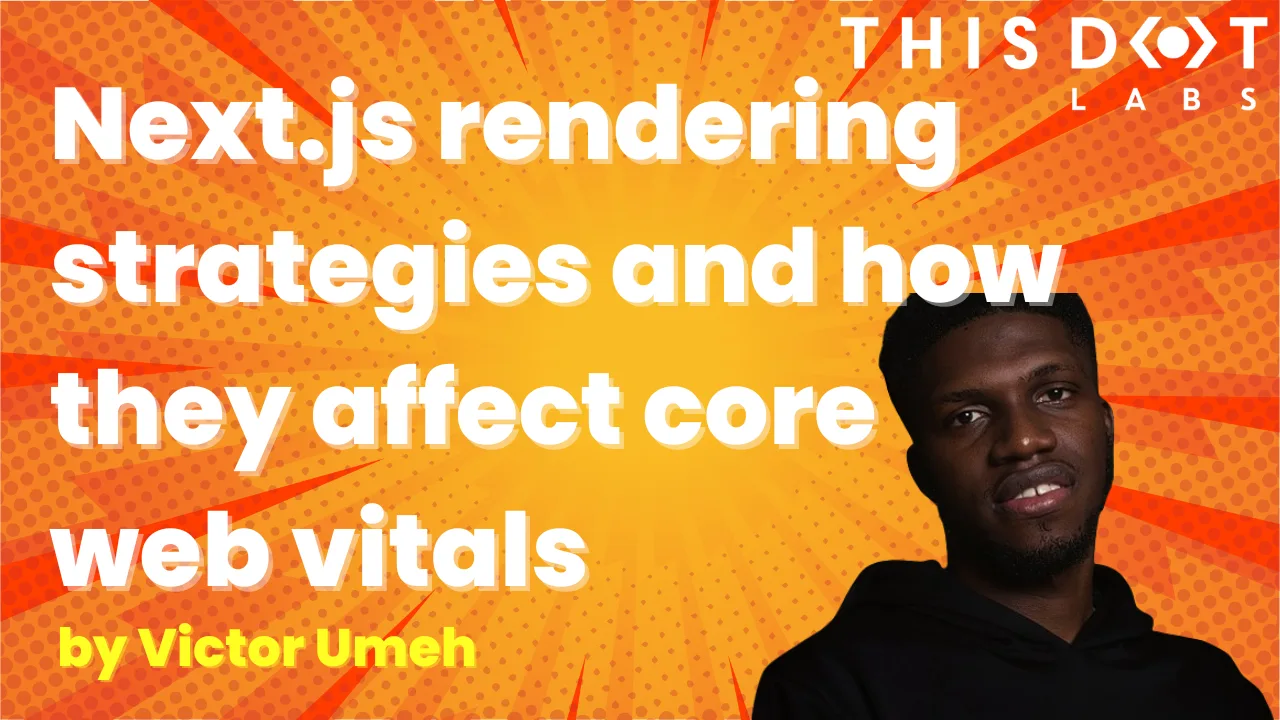
Next.js Rendering Strategies and how they affect core web vitals
When it comes to building fast and scalable web apps with Next.js, it’s important to understand how rendering works, especially with the App Router. Next.js organizes rendering around two main environments: the server and the client....
May 30, 2025
9 mins
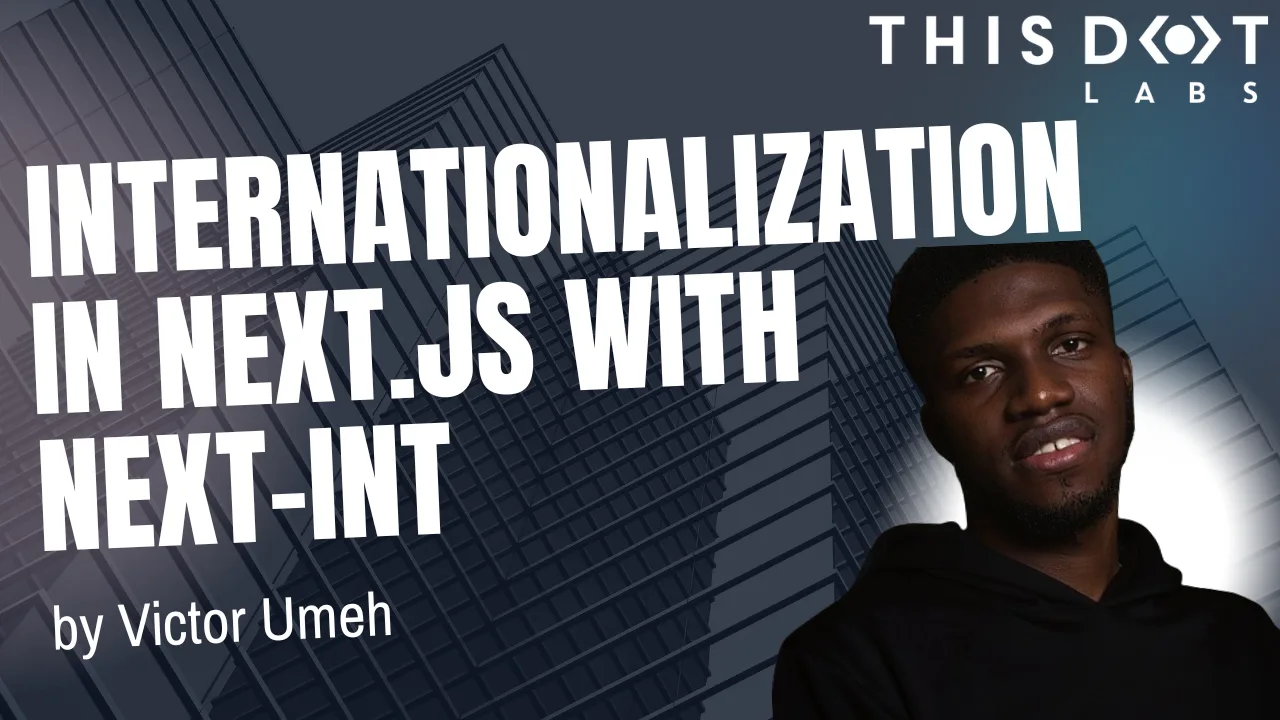
Internationalization in Next.js with next-intl
Discover how to bring seamless internationalization to your Next.js app using next-intl...
Apr 11, 2025
4 mins

Vercel & React Native - A New Era of Mobile Development?
With Fernando Rojo (creator of Solito) now leading mobile at Vercel, this article explores how Solito streamlines Next.js, React Native, and Expo for shared navigation, monorepos, and cross-platform components....
Apr 4, 2025
6 mins
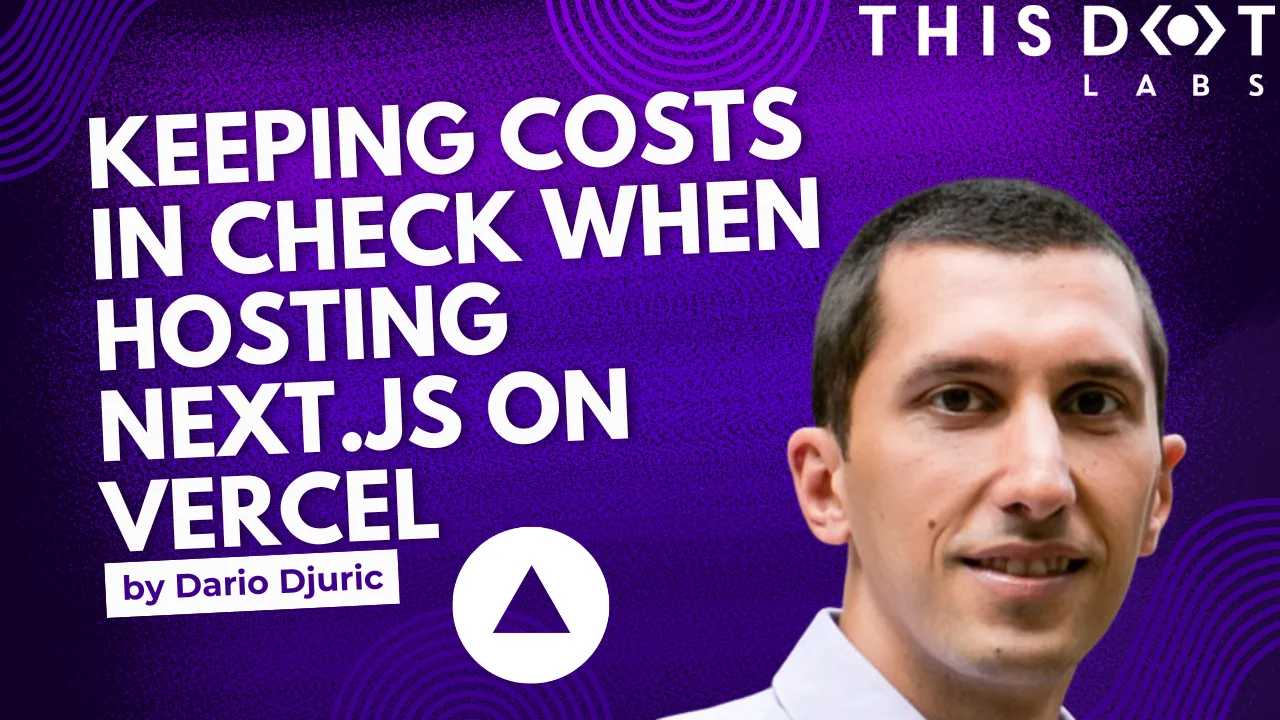
Keeping Costs in Check When Hosting Next.js on Vercel
A guide to Vercel’s pricing when it comes to hosting Next.js on Vercel....
Mar 28, 2025
10 mins
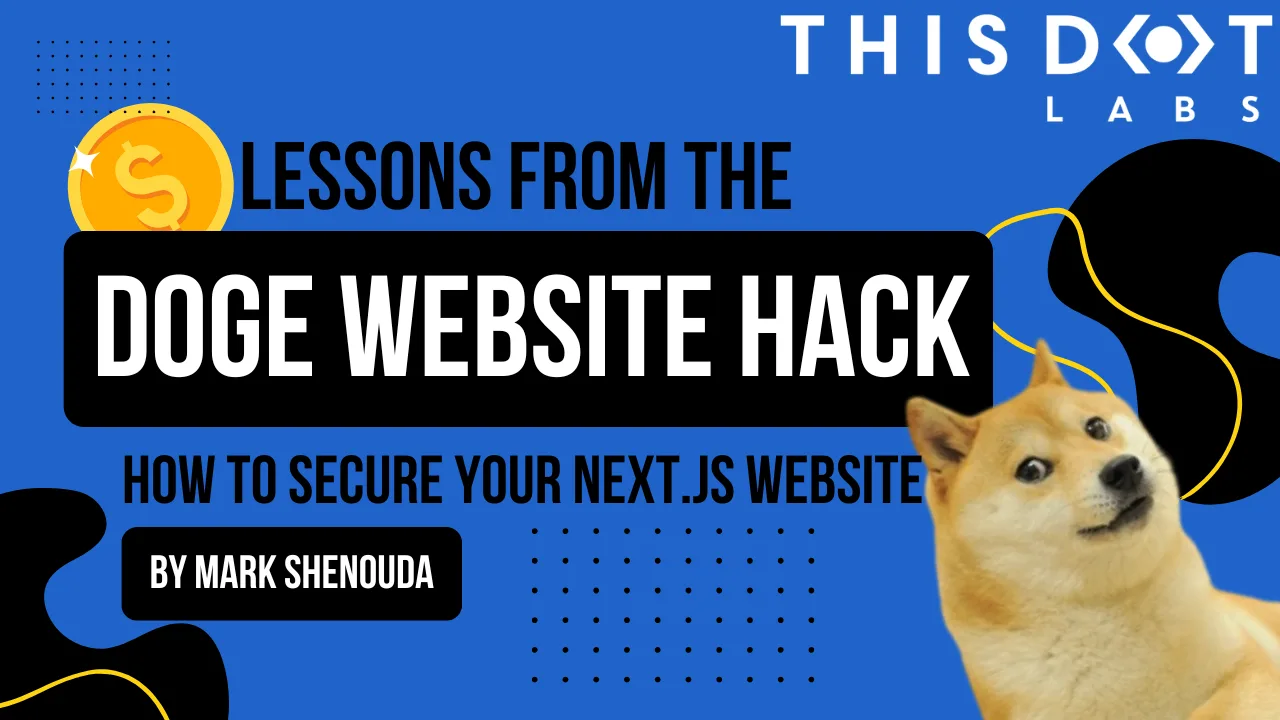
Lessons from the DOGE Website Hack: How to Secure Your Next.js Website
The DOGE website hack serves as a reminder of the ever-present need for robust security measures in web development....
Mar 7, 2025
4 mins
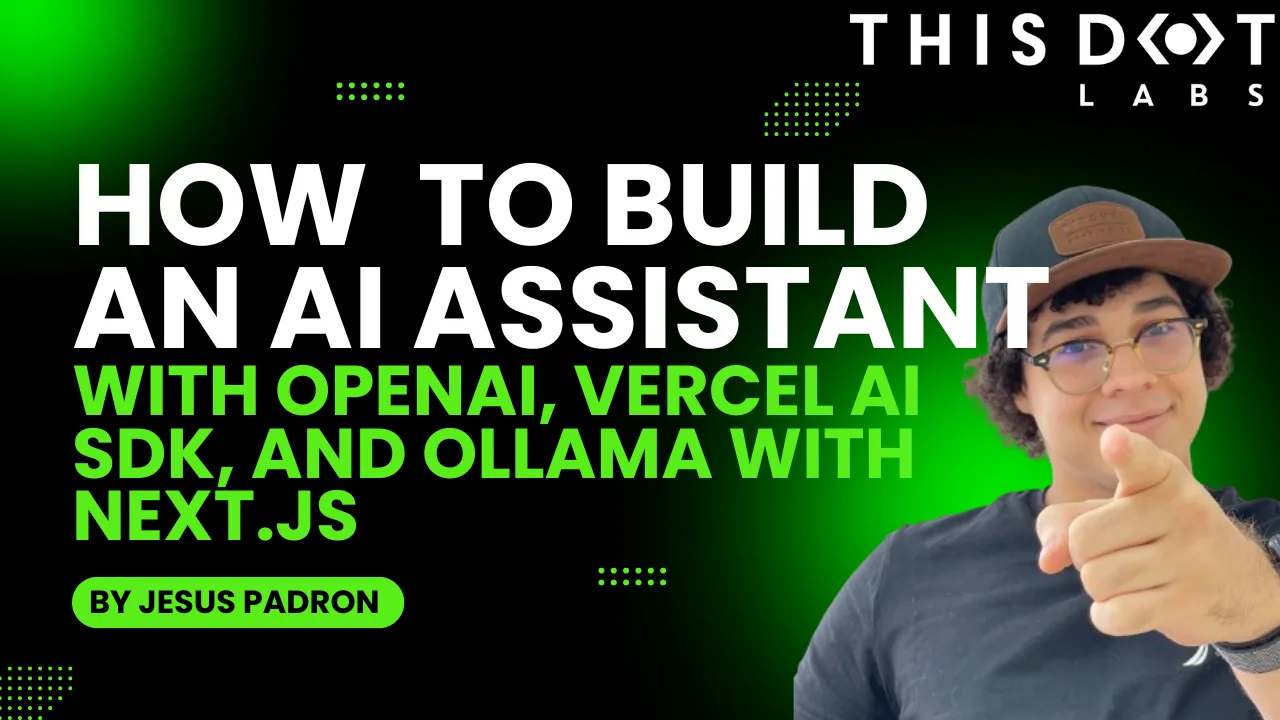
How to build an AI assistant with OpenAI, Vercel AI SDK, and Ollama with Next.js
Learn how to run Llama 3.1 locally in a Next.js app, send audio to it, and play responses back to users....
Sep 27, 2024
8 mins

Tim Neutkens, Co-Author of Next.js on the State of Next
Watch this episode! Tim Neutkens, Co-author and Tech Lead for Next.js, discusses how open source maintainers are simplifying the web, and covers the challenges faced with the current Next.js setup. Tim talks about TurboPack, a solution that optimizes bundling, improves parallelism, caching, and module graph calculations. He also talks about TurboAC, which focuses on addressing performance and compatibility issues, providing seamless transitions for Next.js users. Tim highlights the importance of efficient bundling processes to avoid excessive recompilation and discusses the updates in Next.js versions to enhance caching, rendering behavior, and client-side caching. Tim also discusses some exciting upcoming features in Next.js 15. Tim Neutkens' Socials - Twitter: @timneutkens - GitHub: timneutkens - Bluesky: timneutkens.bsky.social - Website: https://timn.tech/ Links - Vercel on Twitter, LinkedIn, Facebook, Instagram, YouTube, GitHub and Vercel's website - Next.js on Twitter, GitHub, LinkedIn, YouTube, Instagram, Facebook, official Next.js website - Turbopack on Twitter, GitHub, YouTube, LinkedIn, Instagram, Official Turbopack Docs - Webpack on GitHub, Twitter, YouTube, and Official Webpack Website Show Notes - [00:00:02] Podcast episode featuring Tim Neutkens discussing Next.js and the upcoming release of TurboPack. - [00:04:27] JavaScript bundlers evolving to handle growth. - [00:07:58] TurboPack solves Webpack limitations efficiently. - [00:12:12] Bundler compatibility for optimal app performance. - [00:16:50] Client components separated in webpack instance. Turbo pack for better parallelism and stability. Industry moving towards server-side. Feed and rollup still relevant. Collaboration between tools for future. - [00:20:57] Replacing part with roll down, similar to Webpack. Overlapping ecosystem with Avonetic Conference. Limits with unbundling and loading on demand. Cycle of building frameworks and hitting limits. History of using Webpack for client-side code. Two compiler architecture for server and client. Coordination between server and client with Webpack. - [00:25:38] Server action imports, turbo pack improves performance. - [00:30:04] Next.js is popular for websites. - [00:34:18] Chipotle using Next in Vercel, exciting improvements. - [00:38:51] Next.js 15 release candidate with changes. This episode is sponsored by Wix Studio....
Aug 7, 2024
2 mins
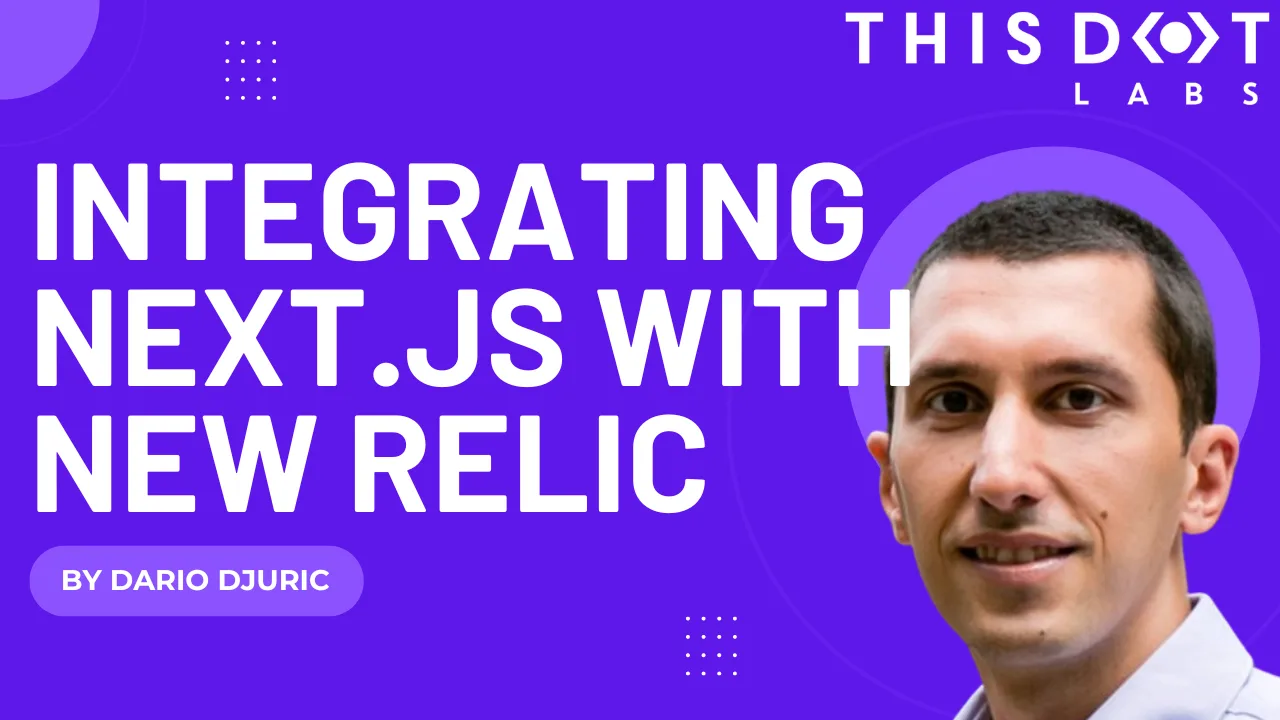
Integrating Next.js with New Relic
Check out our detailed guide on integrating New Relic’s application monitoring with Next.js....
Jul 19, 2024
7 mins
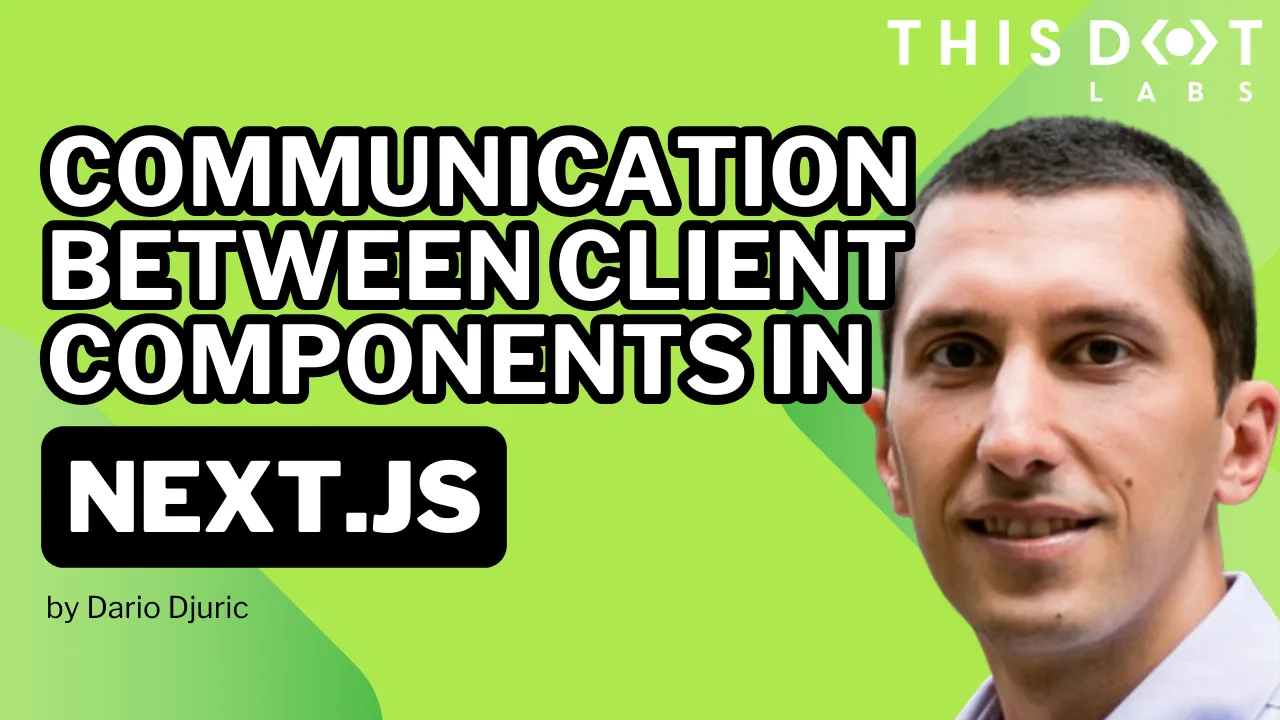
Communication Between Client Components in Next.js
Describing different strategies for communication between client components in Next.js....
Jun 21, 2024
5 mins
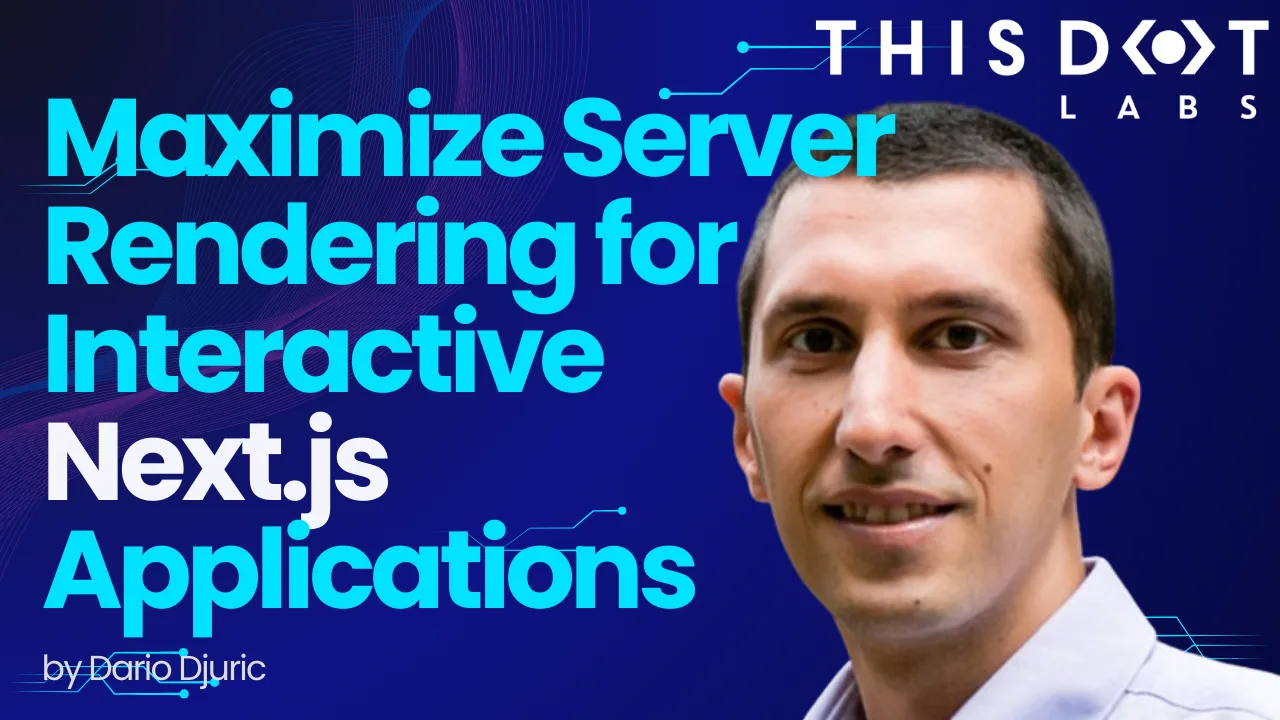
Maximizing Server Rendering for Interactive Next.js Applications
Maximize server rendering while maintaining interactivity by strategically combining React Server Components (RSCs) and client components in a Next.js application....
May 15, 2024
5 mins
Let's innovate together!
We're ready to be your trusted technical partners in your digital innovation journey.
Whether it's modernization or custom software solutions, our team of experts can guide you through best practices and how to build scalable, performant software that lasts.