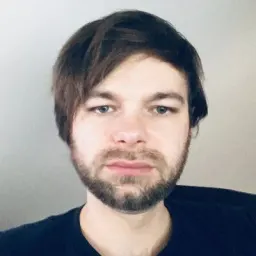NgRx is a great tool that allows you to manage state and side effects in Angular applications in a Redux-like manner. It streamlines state changes with its unidirectional data flow, and offers a structured approach to handling data and side effects. Numerous posts on our blog detail its strengths and affiliated techniques. Some Angular developers even argue that incorporating NgRx is imperative once an app expands beyond two features.
While NgRx can undoubtedly enhance an Angular application or library by simplifying debugging, translating business logic into code, and improving the architecture, it does present a steep learning curve. Despite the provocative title, there is some truth to the statement: your app or library may indeed not need NgRx. Surprisingly, I successfully developed a suite of enterprise Angular libraries over five years without involving NgRx.
In that project, we decided to opt out of using a state management library like NgRx because of its steep learning curve. Developers with varying levels of Angular expertise were involved, and the goal was to simplify their experience. My bold assertion is that, with careful consideration of architectural patterns, it is entirely possible to develop a robust app or library using only Angular, without any third-party libraries. Employing select design patterns and leveraging Angular's built-in tools can yield a highly maintainable app, even without a dedicated state management library.
Having shared my somewhat audacious opinion, let me now support it by outlining a few patterns that facilitate the development of a maintainable, stateful Angular application or library without NgRx.
Services and the Singleton Pattern
Services provided in root or a module yield a shared instance across the entire app or module, effectively rendering them singletons. This characteristic makes them ideal for managing and sharing state across components without requiring a dedicated state management tool like NgRx. Particularly, for small to medium-sized applications, a "state service" can be a straightforward and effective alternative to a comprehensive state management solution when implemented correctly.
To accurately implement state in a singleton service, consider the following:
-
Restrict state data to private properties and expose them only through public methods or observables to prevent external mutations. Such a pattern safeguards the integrity of your state by averting unauthorized modifications.
-
Utilize BehaviorSubjects or signals to enable components to respond to state changes. Both
BehaviorSubjectandSettableSignalretain the current value and emit it to new subscribers immediately. Components can then subscribe to these to receive the current value and any subsequent updates. -
Expose public methods in your service that manage state modifications to centralize the logic for updating the state and incorporate validation, logging, or other necessary side effects.
-
When modifying state, always return a new instance of the data rather than altering the original data. This ensures that references are broken and components that rely on change detection can accurately detect changes.
Good Component Architecture
Distinguish your UI components into stateful (containers) and stateless (presentational) components. Stateful components manage data and logic, while stateless components merely receive data via inputs and emit events without maintaining an internal state.
Do not get dragged into the rabbit hole of anti-patterns such as input drilling or event bubbling while trying to make as many components presentational as possible. Instead, use a Data Service Layer to provide a clean abstraction over backend API calls and handle error management, data transformation, caching, and even state management where it makes sense. Although injecting a service into a component technically categorizes it as a "smart" component, segregating the data access logic into a separate service layer ultimately enhances modularity, maintainability, scalability, and testability.
Immutability
A best practice is to always treat your state as immutable. Instead of modifying an object or an array directly, you should create a new copy with the changes. Adhering to immutability ensures predictability and can help in tracking changes.
Applying the ChangeDetectionStrategy.OnPush strategy to components whenever possible is also a good idea as it not only optimizes performance since Angular only evaluates the component for changes when its inputs change or when a bound event is triggered, but it also enforces immutability. Change detection is only activated when a different object instance is passed to the input.
Leveraging Angular Router
Angular's router is a powerful tool for managing application state. It enables navigation between different parts of an application, allowing parameters to be passed along, effectively using the URL as a single source of truth for your application state, which makes the application more predictable, bookmarkable, and capable of maintaining state across reloads. Moreover, components can subscribe to URL changes and react accordingly. You can also employ router resolvers to fetch data before navigating to a route, ensuring that the necessary state is loaded before the route is activated. However, think carefully about what state you store in the URL; it should ideally only contain the state essential for navigating to a specific view of your application. More ephemeral states, like UI state, should be managed in components or services.
Conclusion
Angular provides lots of built-in tools and features you can effectively leverage to develop robust, maintainable applications without third-party state management libraries like NgRx. While NgRx is undoubtedly a valuable tool for managing state and side effects in large, complex applications, it may not be necessary for all projects. By employing thoughtful design patterns, such as the Singleton Pattern, adhering to principles of immutability, and leveraging Angular's built-in tools like the Router and Services, you can build a highly maintainable and stateful Angular application or library.