Developer Insights
Join millions of viewers! Our engineers craft human-written articles solving real-world problems weekly. Enjoy fresh technical content and numerous interviews featuring modern web advancements with industry leaders and open-source authors.
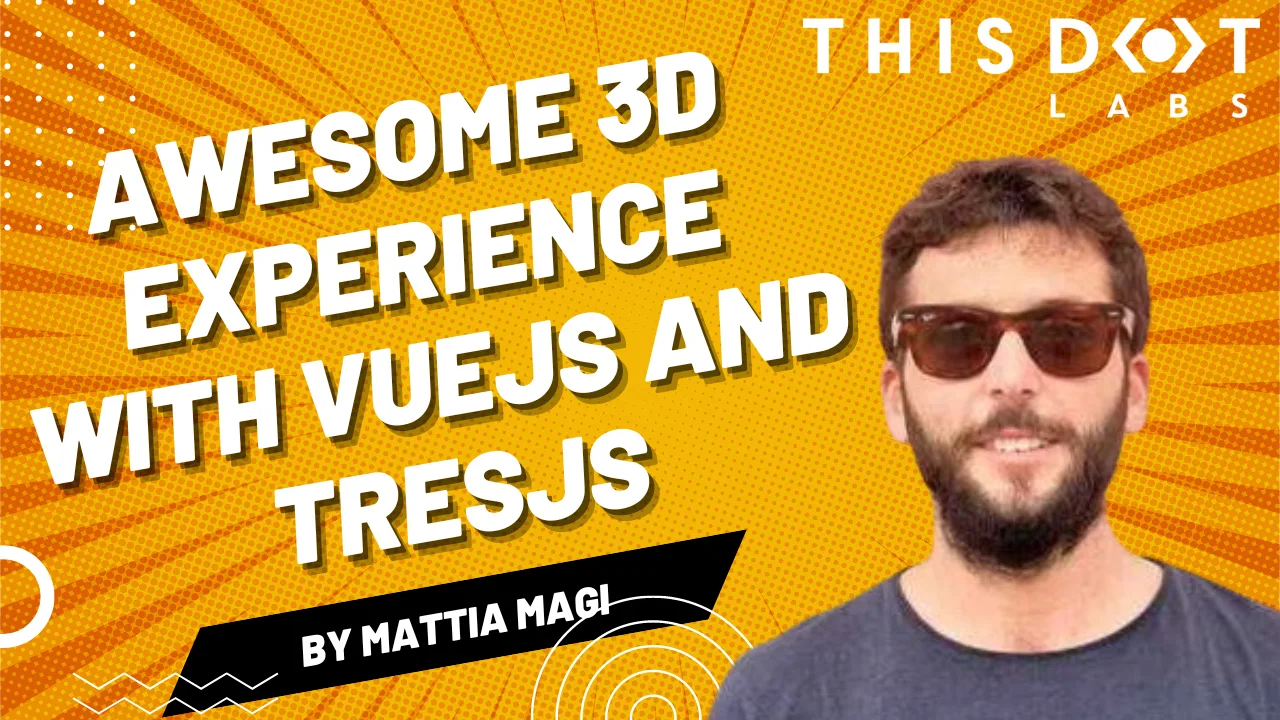
Awesome 3D experience with VueJS and TresJS: a beginner's guide
Unleash the power of 3D in your Vue.js projects with Tres.js! The future of immersive web experiences is here. #Vuejs #3Ddevelopment...
Jun 12, 2024
3 mins
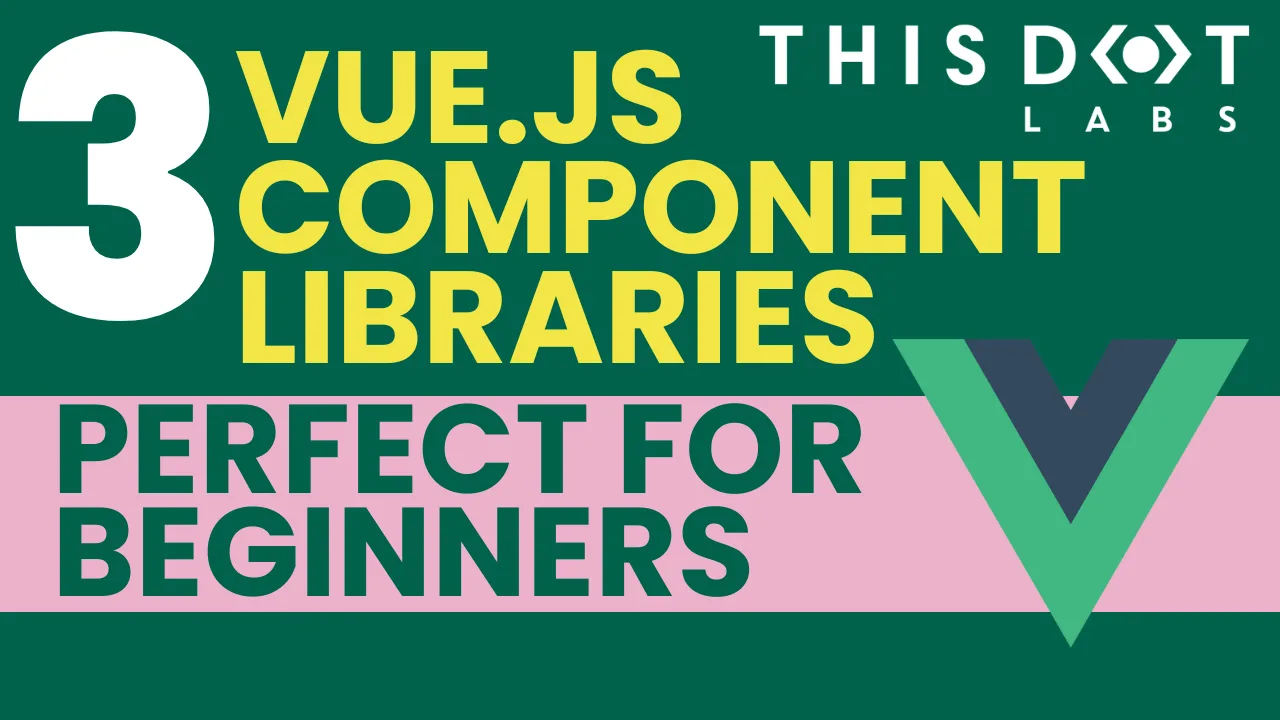
3 VueJS Component Libraries Perfect for Beginners
For developers checking out VueJS for the first time, the initial steps are overwhelming, particularly when setting up projects from square one. But don’t worry! The VueJS ecosystem offers a plethora of remarkable component libraries, easing this early obstacle. These three libraries are pre-built toolkits, providing beginners with the means to kickstart their VueJS projects effortlessly. Let’s take a look! Quasar Quasar is among the most popular open-source component libraries for Vue.js, offering a comprehensive set of ready-to-use UI components and tools for building responsive web applications and websites. Designed with performance, flexibility, and ease of use in mind, Quasar provides developers with a wide range of customizable components, such as buttons, forms, dialogs, and layouts, along with built-in support for themes, internationalization, and accessibility. With its extensive documentation, active community support, and seamless integration with Vue CLI and Vuex, Quasar empowers developers to rapidly prototype and develop high-quality Vue.js applications for various platforms, including desktop, mobile, and PWA (Progressive Web Apps). PrimeVue PrimeVue is a popular Vue.js component library offering a wide range of customizable UI components designed for modern web applications. Developed by PrimeTek, it follows Material Design guidelines, ensuring responsiveness and accessibility across devices. With features like theming, internationalization, and advanced functionalities such as lazy loading and drag-and-drop, PrimeVue provides developers with the tools to create elegant and high-performing Vue.js applications efficiently. Supported by clear documentation, demos, and an active community, PrimeVue is an excellent choice for developers seeking to streamline their development process and deliver polished user experiences. Vuetify Vuetify is a powerful Vue.js component library that empowers developers to create elegant and responsive user interfaces with ease. Built according to Google's Material Design guidelines, Vuetify offers a vast collection of customizable UI components, ranging from buttons and cards to navigation bars and data tables. Its comprehensive set of features includes themes, typography, layout grids, and advanced components like dialogues and sliders, enabling developers to quickly build modern web applications that look and feel polished. With extensive documentation, active community support, and ongoing development, Vuetify remains a top choice for Vue.js developers seeking to streamline their workflow and deliver visually stunning user experiences. For newcomers venturing into Vue.js, the initial setup might seem daunting. Thankfully, Vue.js offers a variety of component libraries to simplify this process. Quasar, PrimeVue, and Vuetify are standout options, each providing pre-built tools to kickstart projects smoothly. Whether you prefer Quasar's extensive UI components, PrimeVue's Material Design-inspired features, or Vuetify's responsive interfaces, these libraries cater to diverse preferences and project requirements. With their clear documentation and active communities, these libraries empower developers to start Vue.js projects confidently and efficiently, enabling Vue developers to create polished user experiences....
May 1, 2024
2 mins
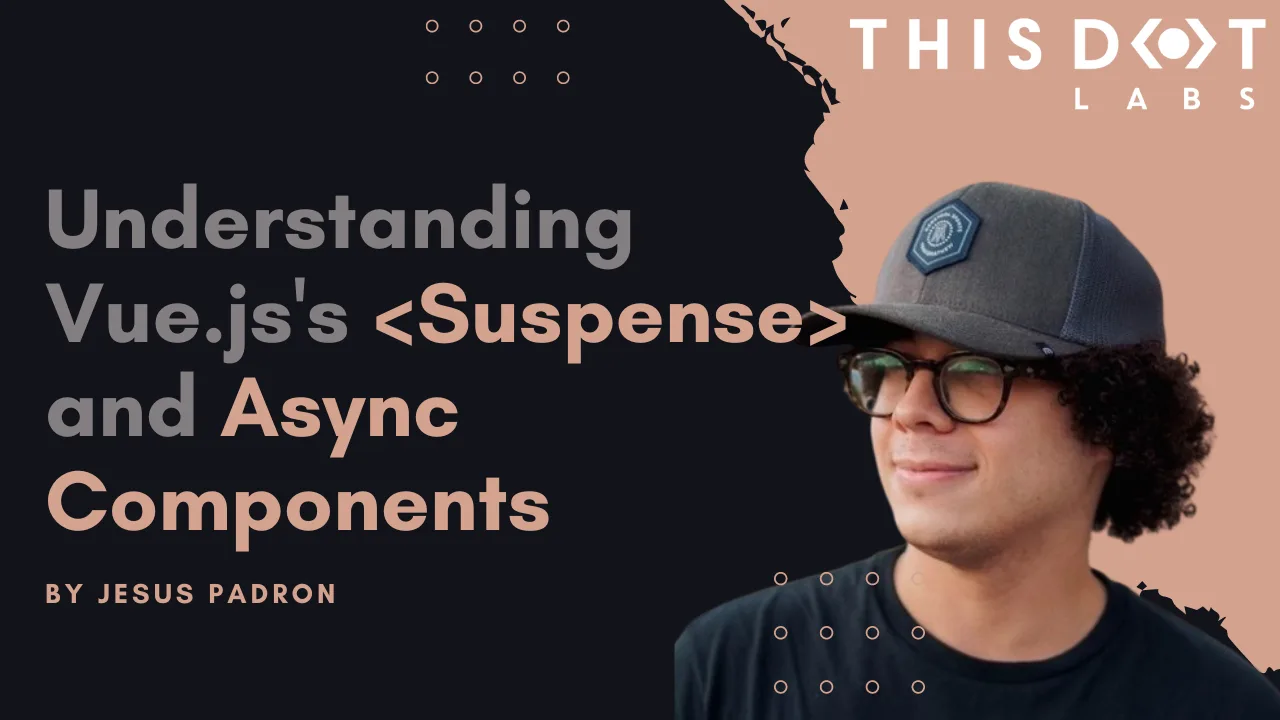
Understanding Vue.js's <Suspense> and Async Components
In this blog post, we will delve into how and async components work, their benefits, and practical implementation strategies to make your Vue.js applications more efficient and user-friendly...
Apr 24, 2024
6 mins
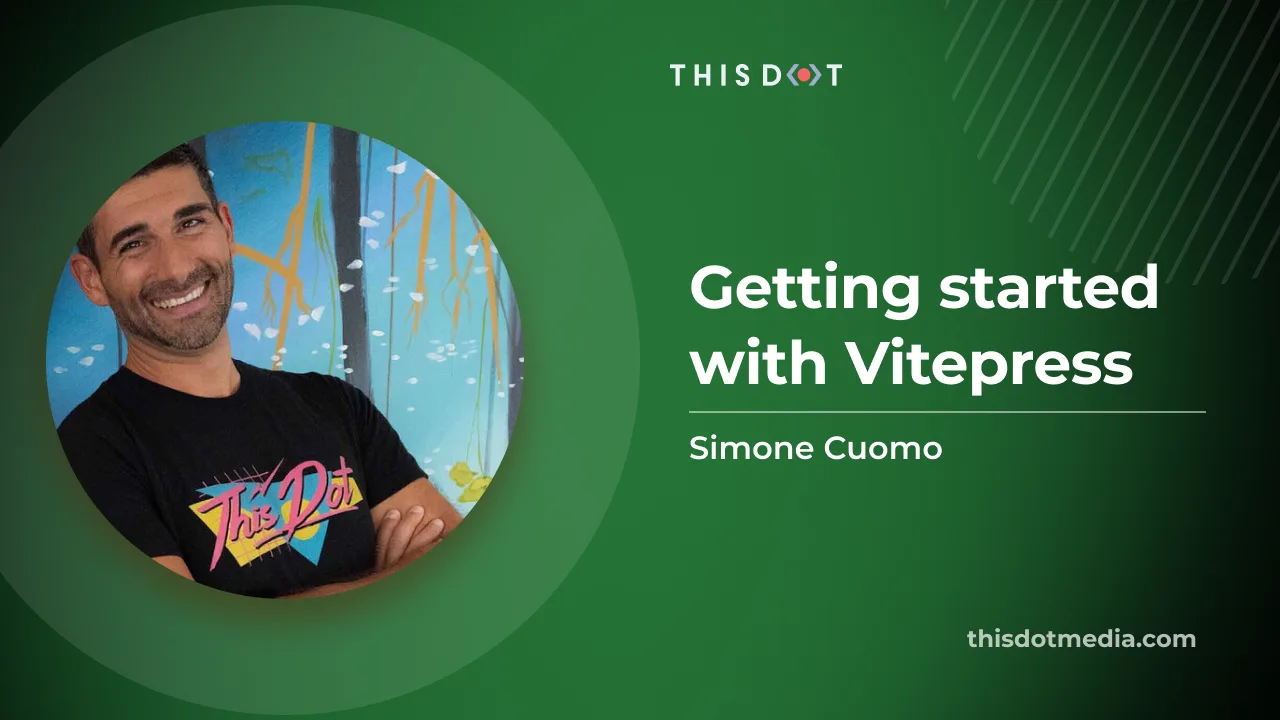
Getting started with Vitepress
Create your static blog site using Vitepress. Setup and configure your site in minutes by following this step-by-step tutorial....
Dec 21, 2023
12 mins
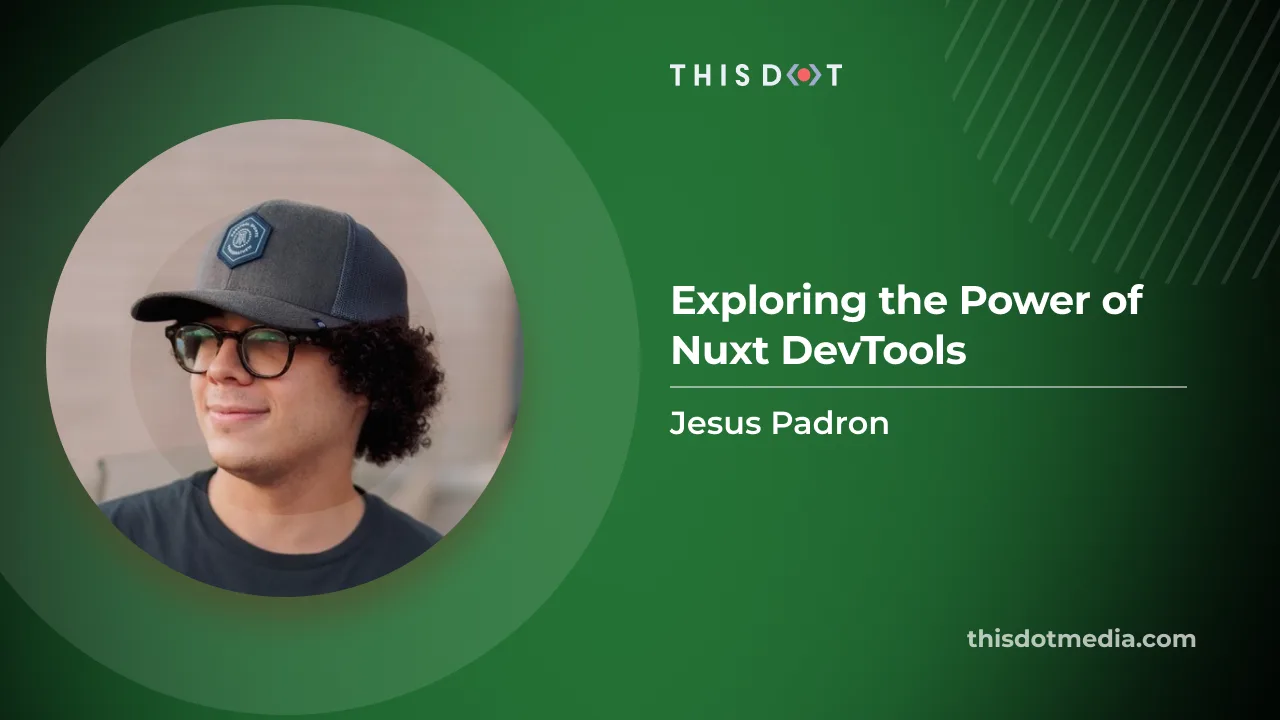
Nuxt DevTools v1.0: Redefining the Developer Experience Beyond Conventional Tools
Nuxt DevTools v1.0 is a game-changer for web developers, featuring integrated VS Code, real-time views, and a customizable UI. This new toolset enhances efficiency, revolutionizing web development....
Dec 1, 2023
8 mins
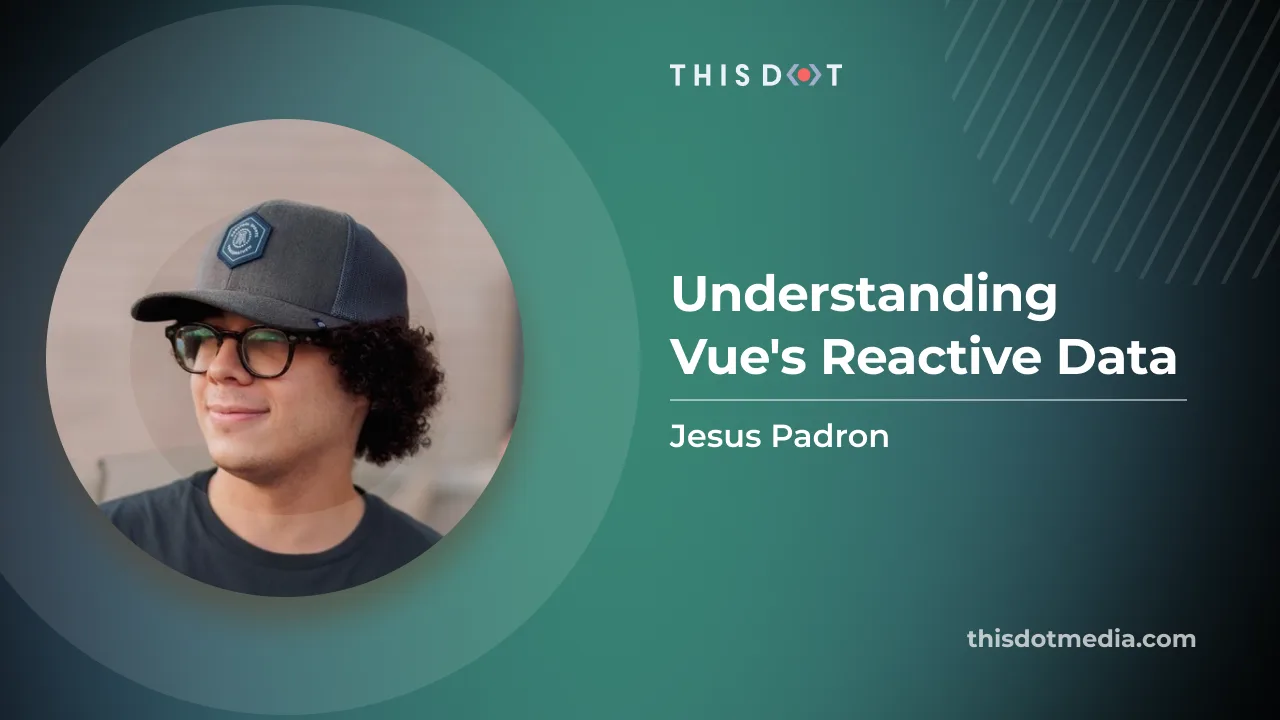
Understanding Vue's Reactive Data
A blog post that unravel how Reactivity works in Vue 3...
Nov 22, 2023
7 mins

Introducing the Vue 3 and XState kit for starter.dev
*Starter.dev is an open source community resource developed by This Dot Labs that provides code starter kits in a variety of web technologies, including React, Angular, Vue, etc. with the hope of enabling developers to bootstrap their projects quickly without having to spend time configuring tooling.* Intro Today, we’re delighted to announce a new starter kit featuring Vue and XState! In this blog post, we’ll dive into what’s included with the kit, how to get started using it, and what makes this kit unique. What’s included All of our kits strive to provide you with popular and reliable frameworks and libraries, along with recommended tooling all configured for you, and designed to help you spin your projects up faster. This kit includes: - Vue as the core JS framework - XState for managing our application’s state - CSS for styling - Cypress component testing - Vue Router to manage navigation between pages - Storybook for visual prototyping - ESlint and Prettier to lint and format your code How to get started using the kit To get started using this kit, we recommend the starter CLI tool. You can pass in the kit name directly, and the tool will guide you through naming your project, installing your dependencies, and running the app locally. Each kit comes with some sample components, so you can see how the provided tooling works together right away. ` Now let’s dive into some of the unique aspects of this kit. Vue 3 Vue is a very powerful JS framework. We chose to use Vue directly to highlight some of the features that make it such a joy to work with. One of our favorite features is Vue’s single file components (SFC). We can include our JavaScript, HTML, and CSS for each component all in the same file. This makes it easier to keep all related code directly next to each other, making it easier to debug issues, and allowing less file flipping. Since we’re in Vue 3, we’re also able to make use of the new Composition API, which looks and feels a bit more like vanilla JavaScript. You can import files, create functions, and do most anything you could in regular JavaScript within your component’s script tag. Any variable name you create is automatically available within your HTML template. Provide and Inject Another feature we got to use specifically in this starter kit is the new provide and inject functionality. You can read more details about this in the Vue docs, but this feature gives us a way to avoid prop drilling and provide values directly where they’re needed. In this starter kit, we include a “greeting” example, which makes an API call using a provided message, and shows the user a generated greeting. Initially, we provided this message as a prop through the router to the greeting component. This works, but it did require us to do a little more legwork to provide a fallback value, as well as needing our router to be aware of the prop. Using the provide / inject setup, we’re able to provide our message through the root level of the app, making it globally available to any child component. Then, when we need to use it in our ` component, we inject the “key” we expect (our message), and it provides a built-in way for us to provide a default value to use as a fallback. Now our router doesn’t need to do any prop handling! And our component consistently works with the provided value or offers our default if something goes wrong. ` ` Using XState If you haven’t had a chance to look into XState before, we highly recommend checking out their documentation. They have a great intro to state machines and state charts that explains the concepts really well. One of the biggest mindset shifts that happens when you work with state machines is that they really help you think through how your application should work. State machines make you think explicitly through the different modes or “states” your application can get into, and what actions or side effects should happen in those states. By thinking directly through these, it helps you avoid sneaky edge cases and mutations you don’t expect. Difference between Context and State One of the parts that can be a little confusing at first is the difference between “state” and “context” when it comes to state machines. It can be easy to think of state as any values you store in your application that you want to persist between components or paths, and that can be accurate. However, with XState, a “state” is really more the idea of what configurations your app can be in. A common example is a music player. Your player can be in an “off” state, a “playing” state, or a “paused” state. These are all different modes, if you will, that can happen when your music player is interacted with. They can be values in a way, but they’re really more like the versions of your interface that you want to exist. You can transition between states, but when you go back to a specific state, you expect everything to behave the same way each time. States can trigger changes to your data or make API calls, but each time you enter or leave a state, you should be able to see the same actions occur. They give you stability and help prevent hidden edge cases. Values that we normally think of as state, things like strings or numbers or objects, that might change as your application is interacted with. These are the values that are stored in the “context” within XState. Our context values are the pieces of our application that are quantitative and that we expect will change as our application is working. ` Declaring Actions and Services When we create a state machine with XState, it accepts two values- a config object and an options object. The config tells us what the machine does. This is where we define our states and transitions. In the options object, we can provide more information on how the machine does things, including logic for guards, actions, and effects. You can write your actions and effect logic within the state that initiates those calls, which can be great for getting the machine working in the beginning. However, it’s recommended to make those into named functions within the options object, making it easier to debug issues and improving the readability for how our machine works. Cypress Testing The last interesting thing we’d like to talk about is our setup for using component testing in Cypress! To use their component testing feature, they provide you with a mount command, which handles mounting your individual components onto their test runner so you can unit test them in isolation. While this works great out of the box, there’s also a way to customize the mount command if you need to! This is where you’d want to add any configuration your application needs to work properly in a testing setup. Things like routing and state management setups would get added to this function. Since we made use of Vue’s provide and inject functions, we needed to add the provided value to our ` command in order for our greeting test to properly work. With that set up, we can allow it to provide our default empty string for tests that don’t need to worry about injecting a value (or when we specifically want to test our default value), and then we can inject the value we want in the tests that do need a specific value! ` Conclusion We hope you enjoy using this starter kit! We’ve touched a bit on the benefits of using Vue 3, how XState keeps our application working as we expect, and how we can test our components with Cypress. Have a request or a question about a [starter.dev] project? Reach out in the issues to make your requests or ask us your questions. The project is 100% open sourced so feel free to hop in and code with us!...
Jul 17, 2023
6 mins
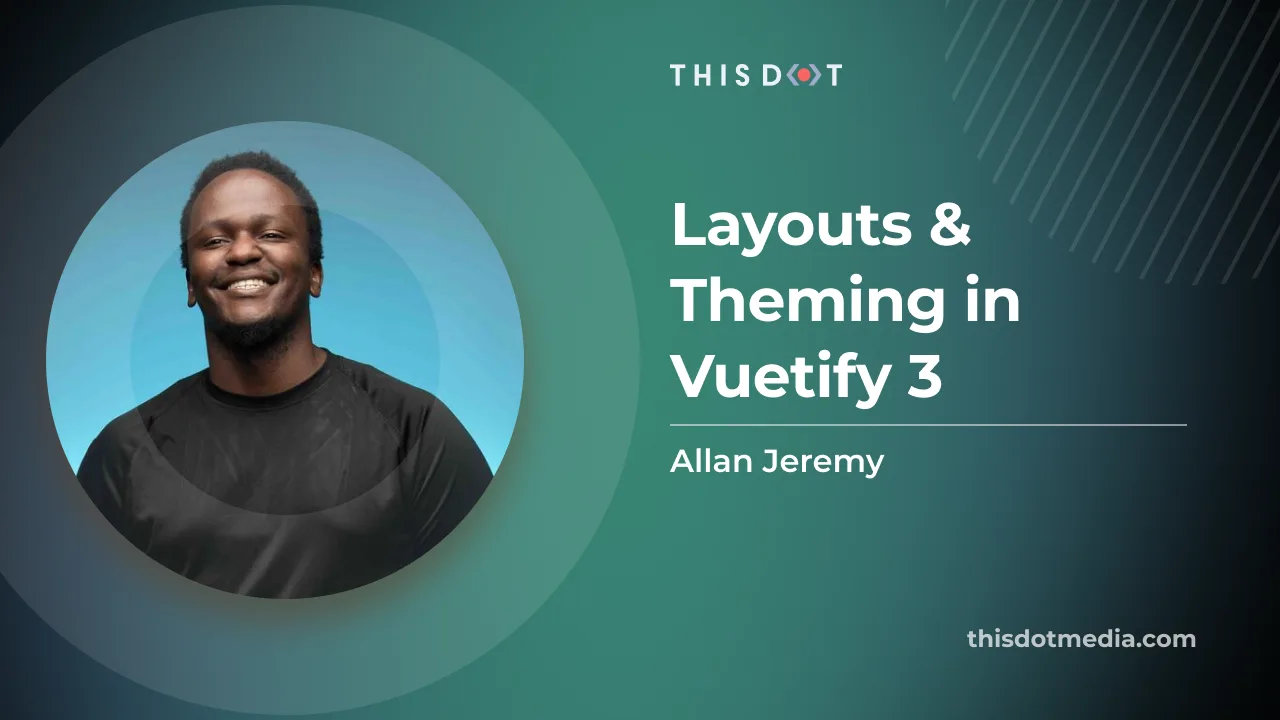
Layouts & Theming in Vuetify 3
Introduction Do you want to avoid tinkering with CSS to get your website looking just right? Branding is everything in today's digital landscape. With Vuetify 3's customizable theming options, you can create web projects that perfectly reflect your unique branding, and visual identity. Additionally, you can reduce the duplicated code by creating layouts representing your application's different page structures. In a previous article introducing Vuetify 3 with Vue 3, we created an application that allowed us to add, display, and delete jokes. If you'd like to follow along with this article, please clone the GitHub repository. ` In this article, we'll go over how you can create layouts in Vuetify 3 to allow you to reuse the same layout for pages that share the same structure. We will also go over how you can customize the look and feel of your application to match your brand's visual identity through the powerful theming tools that Vuetify 3 offers us. Layouts in Vuetify 3 What are layouts, and how are they useful? In web development, layouts are akin to blueprints for the structure of your web pages. They provide a consistent and reusable frame for the different pages of an application. A well-designed layout can improve the user experience by providing familiarity and predictability as the user navigates through other parts of your application. Layouts are particularly helpful in reducing code duplication. Instead of defining the same structure for each page—headers, footers, and navigation menus, you define them once in a layout, and then apply that layout to any page that uses the same structure. This speeds up development, and makes your code easier to maintain. Using Layouts in Vuetify 3 Creating a layout in Vuetify 3 is as simple as creating a new Vue component. This component will include the common elements shared across multiple pages like headers, footers, and navigation bars. Here is an example of a basic layout: ` This layout has a header, a navigation drawer, and a footer. The component is where the content of the specific pages will be injected. Building a layout for our application Let's create a layout for our application. We'll have a top navigation bar and a footer. Inside the layouts directory, create a new file named Default.vue and add the following code: ` Additionally, in order for us to use our layout, we will need to modify our router/index.ts file to use the Default.vue component: ` This will make sure that our respective pages use the Default.vue layout that we created. The contents of the pages will appear in place of in the layout. It is also worth noting that you can create, and nest as many layouts as you want. Theming in Vuetify 3 Themes allow you to customize your application's default colors, surfaces, and more. If your brand has specific colors and styling, you can theme your Vuetify application to resemble your brand through theming better. Additionally, Vuetify 3 allows you to modify your theme in real-time programmatically. [Vuetify 3] also comes with light and dark themes pre-installed. Theming API Vuetify 3 offers us 2 main APIs for working with themes: - useTheme is a composable that allows us to get information about the current theme and will enable us to modify the existing theme. - v-theme-provider is used in the section of your Vue files to modify the theme of all of its children. Updating the theme of our application Updating the theme of our application is straightforward with Vuetify 3. Let's customize our application's primary and secondary colors. In the vuetify.ts file, modify the themes section to contain the following styles: ` In this example, we're defining a custom 'light' theme. If you want to use a dark theme, or any other named theme, you can add those as additional properties within the themes object. For example: ` And... That's it! By changing the various config options in the vuetify.ts file, you can modify how your application looks and feels to match your brand. If you'd like to learn more about themes and all the options you can provide, please check out the official Vuetify documentation. Conclusion In this article, we've gone through the concepts of layouts and theming in Vuetify 3. We've seen how layouts can reduce code duplication, and provide consistency across your application. We've looked at how Vuetify's theming features allow you to customize your application to match your brand's visual identity. Understanding and utilizing these features effectively can significantly enhance the development experience and the end user's interaction with your application. Remember, a well-structured and visually appealing application not only attracts users, but also retains them. Happy coding!...
May 19, 2023
4 mins
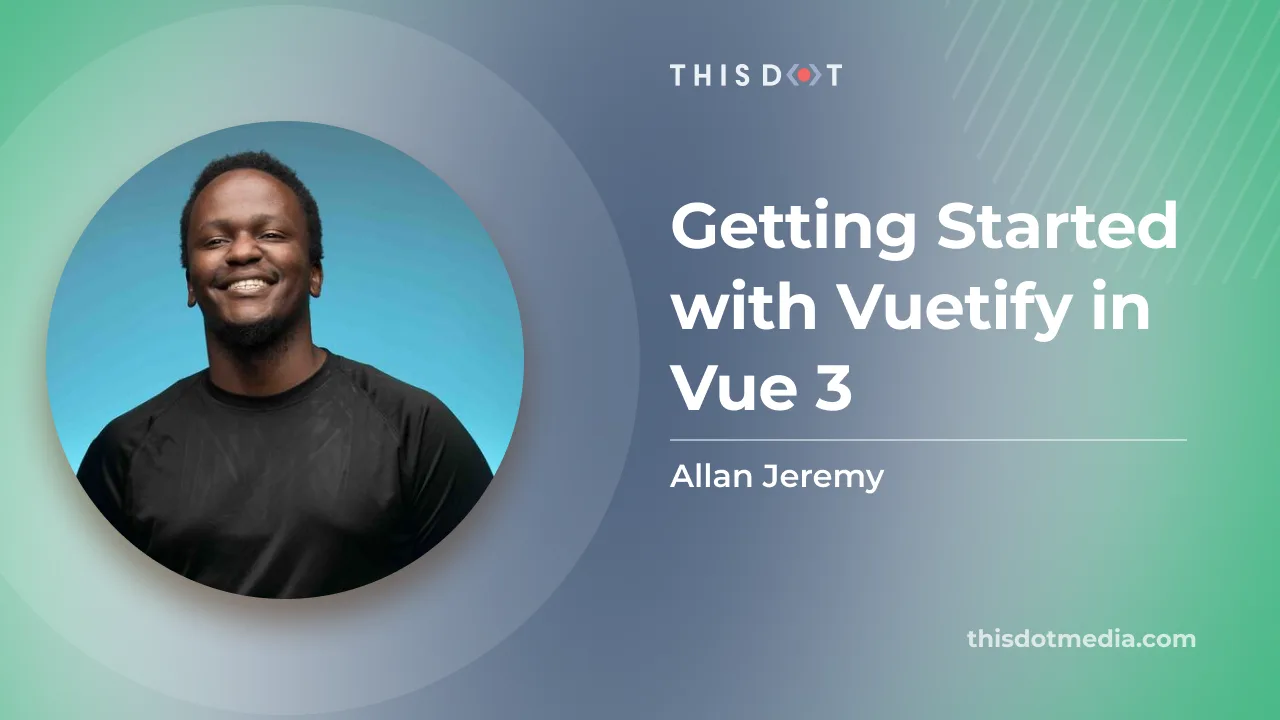
Getting Started with Vuetify in Vue 3
If you're here to learn about Vuetify and how to use it with Vue 3, you've come to the right place. In this article, we'll introduce Vuetify, a Material Design component framework for Vue.js, and walk you through setting it up in a Vue 3 project. We will also build a simple web app that allows us to create and vue jokes. Oh, sorry, view* jokes! What is Vuetify? Vuetify is a VueJS Material Design component framework. That is to say that Vuetify provides us with prebuilt components and features (e.g. internationalization, tree shaking, theming, etc.) to help us build Vue applications faster. Additionally, Vuetify components have built-in standard functionality, such as validation in form inputs, or various disabled states in buttons. You can check out a full list of components supported by Vuetify on their official documentation website. Setting things up Before we get started, you will need the following on your machine: - NodeJS installed - A NodeJS package manager e.g. yarn or npm installed - Intermediate knowledge of Vue 3.x with the composition API If you’d like to follow along, feel free to clone the github repository for this article. ` Installing Vuetify We will be using yarn to install and setup Vuetify 3 (the version that supports Vue 3) in this case. First, let's create a new Vuetify project. You can do this by running the following command in your terminal or command prompt: ` This will create a new Vuetify project. For our jokes app, we will use the Essentials (Vuetify, VueRouter, Pinia) preset when creating our app. We will also be using TypeScript for our app, but this is not necessary. Since VueJS allows us to build incrementally, if you would like to instead add Vuetify to an existing project, you can use the manual steps provided by the Vuetify team. Testing our application Once we have installed and configured our application, cd into the project's directly, and run the app using the following command: ` Visit localhost:3000/ to see your app in action. Vuetify project folder structure Our Vuetify project is generally structured as follows: - public - Contains static assets that do not need preprocessing eg. our application favicon - src - Contains our VueJS source code. We'll mostly be working here. - assets - Assets that need to be preprocessed eg. our images that may need to be compressed when building for production - components - layouts - Layouts - plugins - Everything gets wired up here (registration of our app as well as vuetify, our router & pinia) - router - Vue router-related functionality - store - Pinia store - styles - views - our web app's "pages" Worth noting before building It is worth noting that all components in Vuetify start with a v- for example: - v-form is a form - v-btn is a button component - v-text-field is an input field and so on and so forth. When creating your own components, it is recommended to use a different naming approach so that it is easier to know which components are Vuetify components, and which ones are your components. Building our Vuetify application We will build a web app that allows us to add, view and delete jokes. Here are the steps we will take to build our app: - Delete unnecessary boilerplate from generated Vuetify app - Add a joke pinia store - we'll be using this to store our jokes globally using Pinia - Create our joke components - components/jokes/CreateJokeForm.vue - the form that allows us to add jokes - components/jokes/JokeList.vue - Lists our jokes out. - Add our components to our Home.vue to view them in our home page Setting up the jokes pinia store In the src/store/ directory, create a new file called joke.ts that will serve as our Pinia store for storing our jokes. The file content for this will be as follows: ` This code defines a special storage space called a "store" for jokes in our Vue.js app. This store keeps track of all the jokes we've added through our app's form. Each joke has an ID, title, and punchline. The addJoke function in the store is used to add a new joke to the store when a user submits the form. The removeJoke function is used to delete a joke from the store when a user clicks the delete button. By using this store, we can keep track of all the jokes that have been added through the app, and we can easily add or remove jokes without having to manage the list ourselves. Creating the joke components CreateJokeForm.vue Create a file in src/components/jokes/ called CreateJokeForm.vue. This file defines a Vue.js component that displays a form for adding new jokes. The file should have the following contents: Template section ` In the template section, we define a form using the v-form component from Vuetify. We bind the form's submit event to the submitJoke method, which will be called when the form is submitted. Inside the form, we have two text fields" one for the joke title, and one for the punchline. These text fields are implemented using the v-text-field component from Vuetify. The label prop sets the label for each text field, and the outlined prop creates an outlined style for each text field. The required prop sets the fields as required, meaning that they must be filled in before the form can be submitted. Finally, we have a submit button implemented using the v-btn component from Vuetify. The button is disabled until both the title and punchline fields are filled in, which is accomplished using the :disabled prop with a computed property that checks if both fields are empty. Script section ` In the script section, we import some functions and types from Vue.js and the joke store. We then define a jokeStore variable that holds the instance of the useJokeStore function from the joke store. We also define two refs, jokeTitle, and jokePunchline, which hold the values of the form's title and punchline fields, respectively. We then define a computed property, joke, which creates a new Joke object using the jokeTitle and jokePunchline refs, as well as the length of the jokes array in the jokeStore to set the id property. Finally, we define a submitJoke function that calls the addJoke method from the jokeStore to add the new joke object to the store. We also reset the jokeTitle and jokePunchline refs to empty strings. JokeList.vue Template section This one looks bulky. But in essence, all we are doing is displaying a list of jokes when they are found, and a message that lets us know that there are no jokes if we have none that have been added. ` In the template section, we define a v-card component, which is a container component used to group related content in Vuetify. The card contains a title, which includes an excited emoticon icon from the mdi-emoticon-excited-outline icon set from Material Design Icons, displayed using the v-icon component. The jokes are displayed in a v-list, which is a component used to display lists in Vuetify. Each joke is represented by a v-list-item containing a title and subtitle. The v-row and v-col components from Vuetify are used to divide each list item into two columns: one column for the joke title and punchline, and another column for the delete button. The delete button is implemented using the v-btn component from Vuetify. The button is red, and outlined using the color="error" and variant="outlined" props, respectively. The @click event is used to call the deleteJoke function when the button is clicked. If there are no jokes in the jokeStore, the component displays an v-alert component with a message to add some jokes. Script section ` In the script section, we import some functions and types from the joke store. We then define a jokeStore variable that holds the instance of the useJokeStore function from the joke store. We also define a deleteJoke function that takes a joke object as an argument and calls the removeJoke method from the jokeStore to remove the joke from the store. This component is called JokeList.vue and displays a list of jokes using Vuetify components like v-card, v-list, v-list-item, v-row, v-col, and v-btn. The component includes a deleteJoke function to remove a joke from the jokeStore as well. Wiring it up To display our form as well as list of jokes, we will go to the src/views/Home.vue file and change its contents to the following: ` The Home.vue file defines a Vue.js view that displays the home page of our app. The view contains a v-container component, which is a layout component used to provide a responsive grid system for our app. Inside the v-container, we have a v-row component, which is used to create a horizontal row of content. The v-row contains two v-col components, each representing a column of content. The cols prop specifies that each column should take up 12 columns on small screens (i.e. the entire row width), while on medium screens, each column should take up 6 columns (i.e. half the row width). The first v-col contains the CreateJokeForm component, which displays a form for adding new jokes. The second v-col contains the JokeList component, which is used to display a list of jokes that have been added through the form. In the script section of the file, we import the CreateJokeForm and JokeList components, and register them as components for use in the template. This view provides a simple and responsive layout for our app's home page, with the CreateJokeForm and JokeList components displayed side by side on medium screens and stacked on small screens. Bonus: Layouts & Theming Layouts Even though we had no need to adjust our layouts in our current jokes application, layouts are an important concept in Vuetify. They allow us to pre-define reusable layouts for our applications. These could include having a different layout for when users are logged in, and when they are logged out or layouts for different types of users. In our application, we used the default Layout (src/layouts/default/Default.vue) but Vuetify offers us the flexibility to build different layouts for the different domains in our applications. Vuetify also supports nested layouts. You can learn more about layouts in Vuetify in the official Vuetify documentation. Theming If you have specific brand needs for your application. Vuetify has a built-in theming system that allows you to customize the look and feel of your application. You can learn more about theming in the official Vuetify theming documentation. Conclusion In this article, we introduced Vuetify, and covered how to set it up with Vue 3. We built a VueJS app that allows us to add and manage jokes. We also discussed how to use various Vuetify components to compose our UI, from v-form for declaring forms to v-row for creating a row/column layout, and v-list for displaying a list of items among others. With this knowledge, you can start using Vuetify in your Vue 3 projects and create stunning user interfaces. Also, if you'd like to start your own VueJS project but need help with how to structure it or would like to skip the tedious setup steps of setting up a VueJS project, you can use the Vue 3 Starter.dev kit to skip the boilerplate and start building! Next steps for learning Vuetify and Vue 3 development Now that you have an understanding of Vuetify, it's time to dive deeper into its features, and explore more advanced use cases. To continue your learning journey, consider the following resources: 1. Official Vuetify documentation: The Vuetify documentation is an excellent resource for learning about all the features and components Vuetify offers. 2. Vue 3 documentation: To get the most out of Vuetify, it's essential to have a solid understanding of Vue 3. Read the official Vue 3 documentation and practice building Vue applications. Happy coding, and have fun exploring the world of Vuetify and Vue 3!...
Apr 14, 2023
8 mins
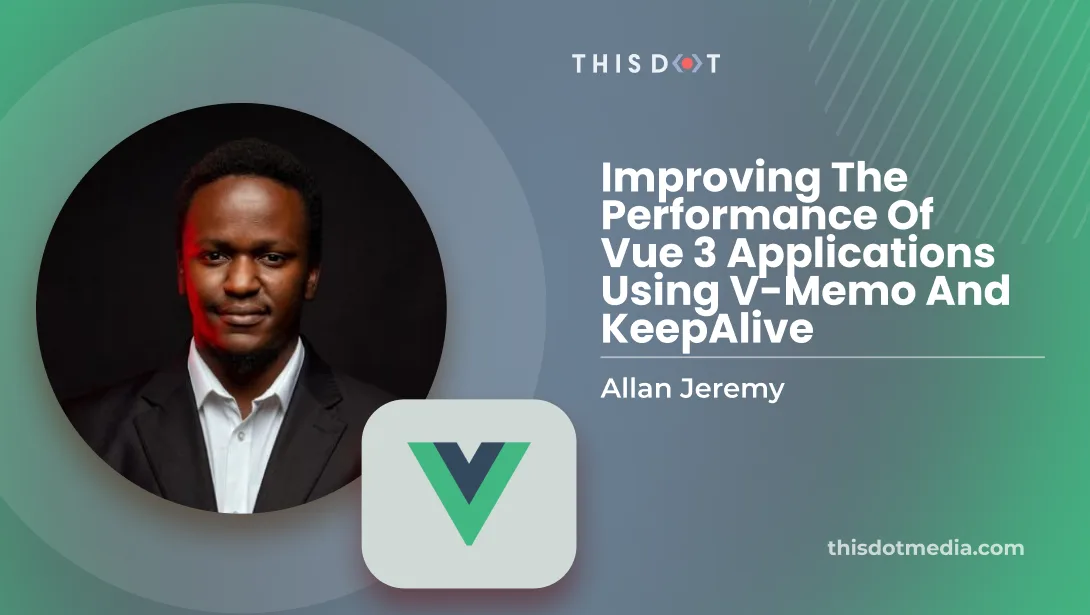
Improving the Performance of Vue 3 Applications Using v-memo and KeepAlive
Optimize your Vue.js application with v-memo for memoization and the KeepAlive component for caching and improve your site users experience....
Feb 24, 2023
4 mins
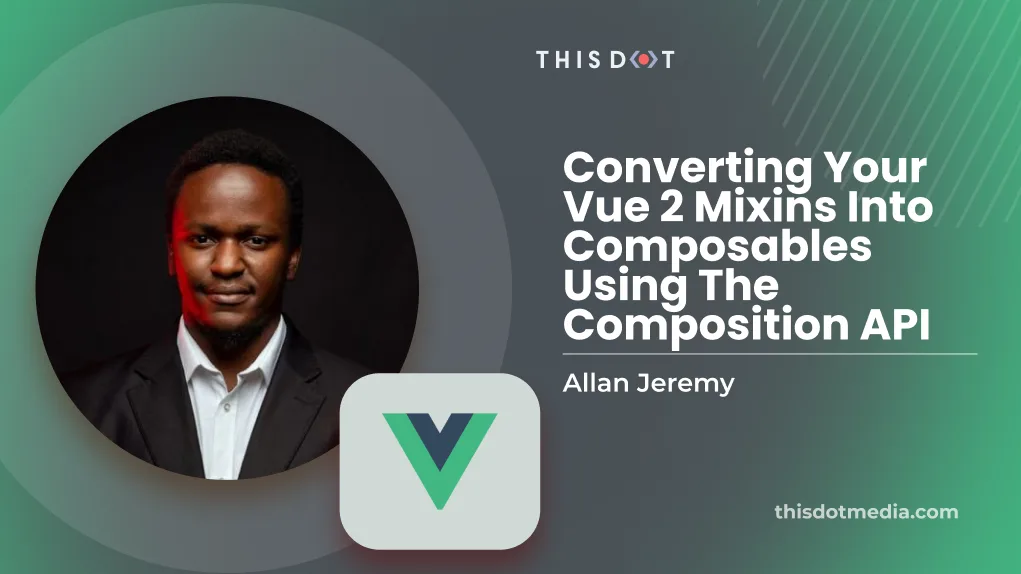
Converting Your Vue 2 Mixins into Composables Using the Composition API
Introduction There are two main ways to add additional functionality to our Vue components: mixins and composables. Adding mixins is similar to adding properties through the options API because you can add them by creating and "injecting" the properties into your Vue components. However, this comes with a couple of problems, the primary one being that mixins can lead to messy code and conflicting names. This is because they dump their properties into the component. With the composition API that was introduced in Vue 3, we can mitigate the problems we just mentioned by using composables. The Vue team created composables as a better alternative to mixins that allow for greater code reuse and structure. Additionally, they are designed specifically for each component, and don't cause any naming issues. We'll see more of this later on. In this article, we'll show you how to take your mixins and turn them into composables for even more functionality and ease of maintenance. The Structure of a Mixin Now, before we say goodbye to mixins and embrace composables, we need to understand the main differences between the two. In a way, a mixin is like a bag of magic tricks you can easily add to your components to do their magic. However, having all these tricks in her one backpack can make it challenging to keep track of what's happening, especially if multiple components use the same mixin. For example; if there was a data property called message in our mixin, and a property by the same name (message) in our component, the mixin message would clash with our component's message (which would have been declared in the data section of our component). We will be going over composables next. But before we do, here's an example of a mixin: ` In this example, the mixin contains a data function that returns an object with a message property, as well as a printMessage method that logs the given message to the console. To use this mixin in a component, the component would need to import the mixin, and add it to its mixins option: ` Creating the Composable Composables are a new feature that was added within the Vue 3 composition API. Composables are also called composition functions. They allow us to add functionality to components in a cleaner, more maintainable way. Instead of merging properties and methods directly into the component like in a mixin, composables are explicitly tailored to the component, and return a value or a set of reactive properties. What this means is that with composables, you can group all the functionality that is related together (rather than in separate data, computed, and methods sections). Again, you also don't have name collisions anymore because each call to a composable will give you an object that is not tied to your existing component. That means that you can resolve any naming conflicts at development time rather than breaking your application because of the same thing happening at runtime as is the case with mixins. Here is a simple composable that achieves the same result as the mixin we had created earlier. ` Here's how the composable can be used in a .vue file component: ` With this setup, the component will access the reactive message property and the printMessage method returned by the composable. Notice that composables allow us to add functionality to components more intuitively and easier to understand without the clutter of a mixin's structure. In general, the naming convention for composables is useX, where X is the domain our composable is meant to represent. In this case, since our functionality is around our message, our composable is called useMessage. Conclusion In this article, we've explored how to convert Vue 2 mixins to Composition API composables. We started by understanding the structure of a simple Vue 2 mixin, which can make components challenging to maintain due to how they merge properties and methods directly into the component. Next, we looked at how to create a composable in Vue.js 3's Composition API, which allows us to add functionality to cleaner and more maintainable components. Composables are explicitly tailored to the component and return a value or a set of reactive properties, making them easier to understand and use in components. With this understanding of mixins and composables, developers can now confidently convert their Vue 2 mixins to Vue 3 composables, taking advantage of the new and improved functionality offered by the Composition API. By doing so, developers can create more manageable components to maintain, test, and debug, resulting in a better user experience for their applications. Also, if you are looking to start a new Vue JS project and are not sure of how to structure your project, feel free to check out our Vue JS starter.dev GitHub showcases which showcase (no kidding) a mini-GitHub clone application built using Vue in different ways (eg. using Nuxt, Quasar, Vite, etc). Alternatively, if you are simply looking to start a new project without worrying about all the config required to do so, you can check out the Vue JS starter kit instead. Either way, thanks for stopping by!...
Feb 17, 2023
4 mins
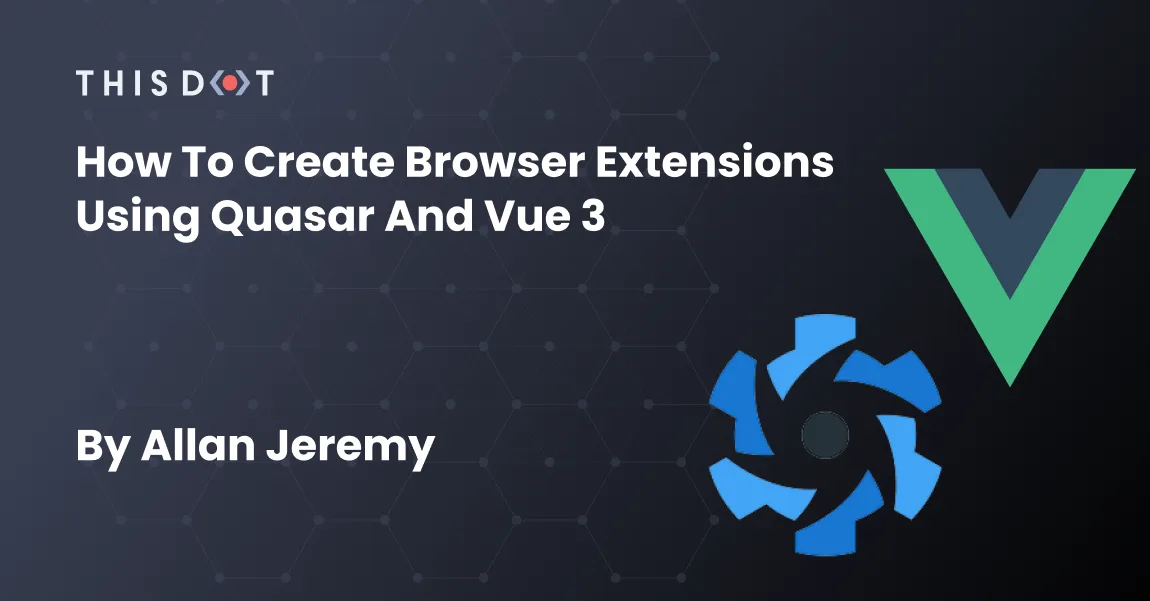
How to Create Browser Extensions Using Quasar and Vue 3
Browser extensions allow us to extend the functionality of our browsers. Some extensions provide us with additional data about the web pages we visit for example: - Wappalyzer - Provides us with information on what technology was used to build a website - Similar web - Provides web page traffic and ranking data Others replace your default home screen, for example: momentum while others modify the contents of web pages. What we'll build In this article, we'll be creating a chrome extension using Vue 3 and Quasar. Our extension will change the font size of text on any page we visit. This could, for example, be useful for accessibility. How browser extensions [generally] work - You create your project with a manifest.json file. This contains all relevant metadata for your extension. - Write the scripts that will run when your extension is installed, and setup where those scripts will run through the manifest.json file created in the first step. Creating an extension using quasar It is worth noting that Quasar BEX has been tested and developed on Chrome and Firefox, but all Chromium based browsers should work the same. Create a new quasar project If you haven't already, install the quasar-cli and create a mew quasar project by running: ` - Select App with QUasar CLI - Enter the name of your project. Quasar will create a new directory and initialize the project in that directory. > If you're creating the project in a directory you have already created, then you can set the directory name as . - Pick Quasar V2 with Vue 3 - Pick either Typescript or Javascript. In this example, we'll be using Typescript, but you should be able to follow along with Javascript. - Initialize your project with Vite. - Complete the rest of the prompts with the defaults or alter as needed. Context around extensions in Quasar Extensions in Quasar can be created by setting the Quasar application type to BEX. BEX stands for Browser Extension, and is a set of utility functions provided to us by Quasar. Quasar can handle the various places where our extensions can live: - New tab - Dev tools, Options & Popup - Web Page - This allows us to inject our Quasar application into other web pages. It is the most powerful of the three. Add Quasar BEX mode In order to build a BEX, we first need to add the BEX mode to our Quasar project: ` If you'd like to jump straight into development, you can run the following command instead to add BEX mode automatically and add the src-bex/ directory to your project if it is missing: ` Select Manifest Version 3 when creating the application. As of this article's writing, this will only work in Chrome. You can check this out to understand the anatomy of the src-bex directory. Configuring BEX The most important config file for your BEX is /src-bex/manifest.json. This is the same manifest file we talked about when we were discussing how browser extensions work. It is recommended that you read up on the structure of this file before proceeding. Here, you will find details on how to change the icons of your extension as well as other relevant options. The TL;DR of what we need to know for this project is that there are 2 scripts behind every BEX: - Background Script - runs in the context of the BEX itself and can listen to all available browser extension events. There will only ever be one instance of each background script per BEX. - Content Script - runs in the context of the web page. There will be a new content script instance per tab running the extension. Further documentation on configuring your bex can be found in the official Quasar documentation. Testing your extension Open Google Chrome and go to chrome://extensions. Ensure you have Developer mode checked. Click on "Load unpacked extension" to install our extension. Select the directory that contains your manifest.json, which in this case would be the root directory of your project's build directory, and load it. For Chrome, that would be /dist/bex. Once you have loaded the extension, you can use the extensions menu on the top right (in Chrome) to access your extension. This should launch a Quasar application. If you wish to update your extension, you'll need to click the reload extension button in Chrome. Adding the functionality In order to make this happen, we'll simply need to add our custom font-modification CSS to our extension in src-bex/assets/content.css. This file allows us to override the CSS of any web page we visit. Below is the CSS: ` If you refresh your extension now and visit any web page, you'll find that the font-size. Bonus If you wanted to replace the page that appears when you open a new tab in Chrome, all you'd need to add is the following to your src/my-content-script.ts: ` Conclusion There is so much more we could do with extensions, like injecting JavaScript that alters the pages we visit to building ad-blockers. This article is meant to be an introduction to the concepts around creating browser extensions. If you'd like to learn more about creating browser extensions, you can check out the chrome extension documentation and Quasar's BEX documentation....
Dec 21, 2022
5 mins
Let's innovate together!
We're ready to be your trusted technical partners in your digital innovation journey.
Whether it's modernization or custom software solutions, our team of experts can guide you through best practices and how to build scalable, performant software that lasts.