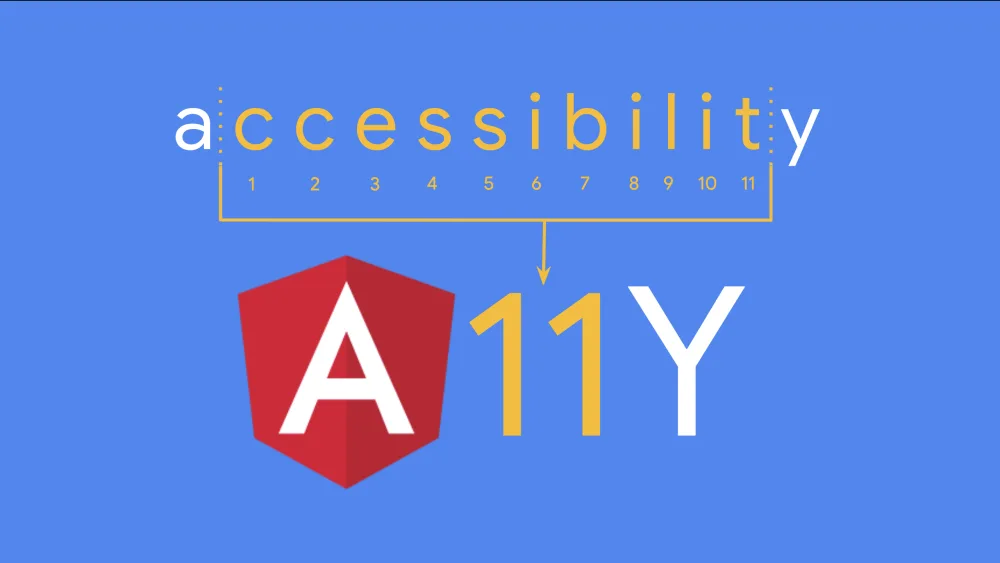Accessible Tabs in Angular
I have written this article to guide you through the process of building a Tab interface that complies with the WAI-ARIA 1.1 Specification. I know that sounds scary, but it's much more approachable than it sounds.
The Problem
When we are working with a user interface, we often have too much content for the space available.
The Solution
We could solve the problem by dividing the big chunk of info into smaller pieces. Then, we can show a single chunk at a time, and allow users to jump between the different chunks available. Then, voila! Suddenly, we need to build a tab interface.
The Implementation
If you've been reading the Make it Accessible series, you probably know the first step. If you don't, just go to this page WAI-ARIA Practices, which is a an amazing resource for learning how to make your apps more accessible. That site is going to be your best friend from now on.
As you can see, it lists a bunch of common widgets for user interfaces. The one we're looking for is Tabs, which is under the number 3.22, or accessed directly at Tabs Section of the WAI-ARIA Practices.
The first thing to notice is that they describe the terms used:
- Tabs or Tabbed Interface: A set of tab elements and their associated tab panels.
- Tab List: A set of tab elements contained in a tablist element.
- Tab: An element in the tab list that serves as a label for one of the tab panels and can be activated to display that panel.
- Tabpanel: The element that contains the content associated with a tab.
There's also a list of Keyboard Interactions, and a few examples. Sadly, all the examples in the WAI-ARIA specification are in plain HTML + Javascript. That's why I decided to start writing an article for each of the available widgets built with Angular.
Enough talk
Let's start by generating a new application. You can do that by using the Angular CLI. For this project, I'm using the version 9.0.5. Just open your terminal of choice, and type ng new ng-tabs, and the Angular CLI will take care of creating all the files you'll need for your application.
Next, we are going to generate the first module named SharedModule. For this, we'll go back to the Angular CLI. While in your terminal of choice, go to the project's folder, and type ng g module shared. It will generate the module for you. You'll then need to import it in your src/app/app.module.ts file like this:
import { BrowserModule } from '@angular/platform-browser';
import { NgModule } from '@angular/core';
import { AppRoutingModule } from './app-routing.module';
import { AppComponent } from './app.component';
import { SharedModule } from './shared/shared.module';
@NgModule({
declarations: [AppComponent],
imports: [BrowserModule, AppRoutingModule, SharedModule],
providers: [],
bootstrap: [AppComponent]
})
export class AppModule {}
Thanks to the SharedModule, now we can create and export any component, and use it across the application. Let's create a component for each of the core concepts behind tabs- one for a tab (I'll call this tab trigger from now on), and one for a tabpanel.
Tab Trigger
We'll need a new component to hold each tab trigger's logic. This way, we can abstract some of the implementation details, and make it easier to use later on. To creat this component, we're going to use the Angular CLI again. Using your terminal, go to the project folder, and type ng g component shared/components/tab-trigger --style=scss --export --inlineTemplate. With that command, a new component will be generated, and will be automatically exported in the SharedModule.
Now, let's customize the new component. Open the src/app/shared/components/tab-trigger/tab-trigger.component.ts:
import { Component, Input } from '@angular/core';
@Component({
selector: 'app-tab-trigger',
template: `
<button
[id]="triggerId"
role="tab"
[attr.aria-controls]="panelId"
[attr.aria-selected]="isActive"
tabindex="-1"
>
<ng-content></ng-content>
</button>
`,
styleUrls: ['./tab-trigger.component.scss']
})
export class TabTriggerComponent {
@Input() isActive: boolean;
@Input() triggerId: string;
@Input() panelId: string;
}
And now, let's integrate the styles. Open the src/app/shared/components/tab-trigger/tab-trigger.component.scss:
button {
position: relative;
margin: 0;
padding: 0.3em 0.5em 0.4em;
border: 1px solid hsl(219, 1%, 72%);
border-radius: 0.2em 0.2em 0 0;
box-shadow: 0 0 0.2em hsl(219, 1%, 72%);
overflow: visible;
font-family: inherit;
font-size: inherit;
background: hsl(220, 20%, 94%);
&:hover::before,
&:focus::before,
&[aria-selected='true']::before {
position: absolute;
bottom: 100%;
right: -1px;
left: -1px;
border-radius: 0.2em 0.2em 0 0;
border-top: 3px solid hsl(20, 96%, 48%);
content: '';
}
&[aria-selected='true'] {
border-radius: 0;
background: hsl(220, 43%, 99%);
outline: 0;
}
&[aria-selected='true']:not(:focus):not(:hover)::before {
border-top: 5px solid hsl(218, 96%, 48%);
}
&[aria-selected='true']::after {
position: absolute;
z-index: 3;
bottom: -1px;
right: 0;
left: 0;
height: 0.3em;
background: hsl(220, 43%, 99%);
box-shadow: none;
content: '';
}
&:hover,
&:focus,
&:active {
outline: 0;
border-radius: 0;
color: inherit;
}
&:hover::before,
&:focus::before {
border-color: hsl(20, 96%, 48%);
}
}
Tab Panel
We'll need a new component to hold each tab's panel, just like with the triggers. This way, we can abstract some of the implementation details, and make it easier to use later on. To create this component we're, going to use the Angular CLI again. Using your terminal, go to the project folder, and type ng g component shared/components/tab-panel --style=scss --export --inlineTemplate. With that command, a new component will be generated, and automatically exported in the SharedModule.
Now, let's customize the new component, open the src/app/shared/components/tab-panel/tab-panel.component.ts:
import { Component, Input } from '@angular/core';
@Component({
selector: 'app-tab-panel',
template: `
<div
[id]="panelId"
role="tabpanel"
[attr.aria-labelledby]="triggerId"
tabindex="0"
>
<ng-content></ng-content>
</div>
`,
styleUrls: ['./tab-panel.component.scss']
})
export class TabPanelComponent {
@Input() panelId: string;
@Input() triggerId: string;
}
And now, let's integrate the styles. Open the src/app/shared/components/tab-panel/tab-panel.component.scss:
[role='tabpanel'] {
position: relative;
z-index: 2;
padding: 0.5em 0.5em 0.7em;
border: 1px solid hsl(219, 1%, 72%);
border-radius: 0 0.2em 0.2em 0.2em;
box-shadow: 0 0 0.2em hsl(219, 1%, 72%);
background: hsl(220, 43%, 99%);
}
[role='tabpanel']:focus {
border-color: hsl(20, 96%, 48%);
box-shadow: 0 0 0.2em hsl(20, 96%, 48%);
outline: 0;
}
[role='tabpanel']:focus::after {
position: absolute;
bottom: 0;
right: -1px;
left: -1px;
border-bottom: 3px solid hsl(20, 96%, 48%);
border-radius: 0 0 0.2em 0.2em;
content: '';
}
[role='tabpanel'] p {
margin: 0;
}
[role='tabpanel'] * + p {
margin-top: 1em;
}
Finish it
All we have left is to use our new components, since this is an example I will use it directly in the AppComponent, go to src/app/app.component.ts:
import {
Component,
ViewChildren,
QueryList,
ElementRef,
AfterViewInit
} from '@angular/core';
import { TabTriggerComponent } from './shared/components/tab-trigger/tab-trigger.component';
@Component({
selector: 'app-root',
templateUrl: './app.component.html',
styleUrls: ['./app.component.scss']
})
export class AppComponent implements AfterViewInit {
@ViewChildren(TabTriggerComponent, { read: ElementRef })
tabElements: QueryList<ElementRef>;
tabs: ElementRef[];
activated = 0;
focused = 0;
ngAfterViewInit() {
this.tabs = this.tabElements.toArray();
this.tabElements.first.nativeElement.firstChild.tabIndex = '0';
}
activatePanel(index: number) {
this.tabs.forEach(tab => (tab.nativeElement.firstChild.tabIndex = -1));
this.tabs[index].nativeElement.firstChild.tabIndex = index.toString();
this.focused = index;
this.activated = index;
}
focusPanel(index: number) {
this.focused = index;
this.tabs[this.focused].nativeElement.firstChild.focus();
}
handleKeyUp(event: KeyboardEvent) {
switch (event.key) {
case 'ArrowLeft':
this.focusPanel(this.focused ? this.focused - 1 : this.tabs.length - 1);
break;
case 'ArrowRight':
this.focusPanel((this.focused + 1) % this.tabs.length);
break;
}
}
handleKeyDown(event: KeyboardEvent) {
switch (event.key) {
case 'Home':
event.preventDefault();
this.focusPanel(0);
break;
case 'End':
event.preventDefault();
this.focusPanel(this.tabElements.length - 1);
break;
}
}
}
Let walk through this component:
- We're using @ViewChildren to get all the TabTriggerComponent instances.
- Using the AfterViewInit life cycle, I get a clone of the component instances, and set
tabindex=0to the first one. - A method activatePanel, used when any of the triggers is clicked.
- A method focusPanel, triggering the focus in the Button Element.
- A method handleKeyUp and handleKeyDown. We separate them because Home and End keys have a default behavior that needs to be prevented.
Now, open the template in src/app/app.component.html:
<main>
<div class="tabs">
<div
role="tablist"
aria-label="options"
(keyup)="handleKeyUp($event)"
(keydown)="handleKeyDown($event)"
>
<app-tab-trigger
triggerId="trigger-a"
panelId="panel-a"
[isActive]="activated === 0"
(click)="activatePanel(0)"
>
Panel A
</app-tab-trigger>
<app-tab-trigger
triggerId="trigger-b"
panelId="panel-b"
[isActive]="activated === 1"
(click)="activatePanel(1)"
>
Panel B
</app-tab-trigger>
<app-tab-trigger
triggerId="trigger-c"
panelId="panel-c"
[isActive]="activated === 2"
(click)="activatePanel(2)"
>
Panel C
</app-tab-trigger>
</div>
<app-tab-panel
*ngIf="activated === 0"
panelId="panel-a"
triggerId="trigger-a"
>
<p>Panel A</p>
</app-tab-panel>
<app-tab-panel
*ngIf="activated === 1"
panelId="panel-b"
triggerId="trigger-b"
>
<p>Panel B</p>
</app-tab-panel>
<app-tab-panel
*ngIf="activated === 2"
panelId="panel-c"
triggerId="trigger-c"
>
<p>Panel C</p>
</app-tab-panel>
</div>
</main>
And now, the final styles to the AppComponent! Open src/app/app.component.scss:
.tabs {
width: 20em;
}
[role='tablist'] {
margin: 0 0 -0.1em;
overflow: visible;
}
Conclusion
After a few quick steps, we were able to replicate the WAI-ARIA spec for Tabs, using a component oriented approach with Angular's help. I heavily based my implementation on the one found in the spec. My goal was primarily to show how easy it is to use Angular concepts to build such a feature. If you encounter any issues while trying to do this, drop a comment below.